You use your iPhone every day to communicate, browse the Internet and access sensitive information. For security reasons, it is essential to change your PIN code regularly in order to protect your iPhone against unwanted intrusions.
But do you know how to proceed to change your PIN on your iPhone ?
If you've ever found yourself faced with this dilemma, don't worry. In this guide, we will show you a simple solution to easily change your iPhone PIN.
Changing your PIN code: a double-edged solution
Changing your iPhone PIN helps improve the security of your personal data.
However, it is important to consider certain risks, including:
- Forgot the new PIN : If you change your iPhone PIN, find a way to remember the new code. Otherwise, you may find yourself unable to access your own device. We recommend that you choose a PIN code easily remembered, but sufficiently complex.
- Risk of data loss : If you forget the new PIN code and enter wrong codes several times, your iPhone may lock permanently.
- Security of personal data : The main purpose of a PIN is to protect personal data stored on your iPhone. If someone manages to guess or crack your PIN, they could access your sensitive information.
Paradoxically, the problem with changing your PIN code lies in putting data and security at risk. It is essential to be methodical in making this change, which is double-edged.
How to change your iPhone PIN?

To change the PIN on an iPhone, you can follow the detailed steps below:
- Open the application Settings on your iPhone, represented by a gear.
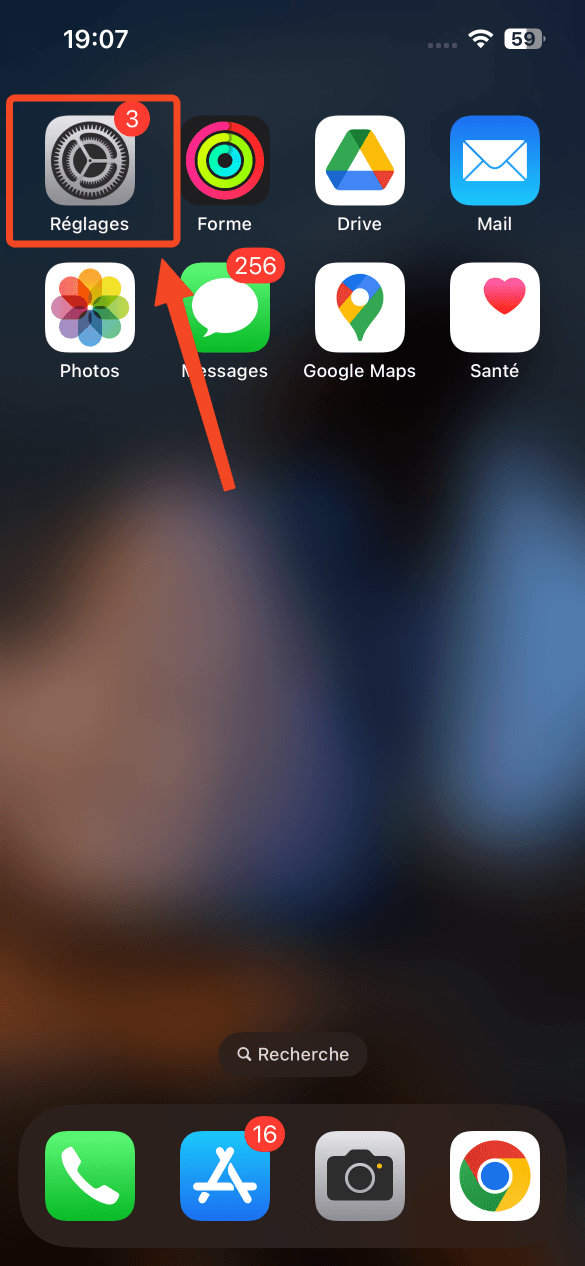
- Scroll down and press Face ID and code ( Touch ID and code depending on your iPhone model).
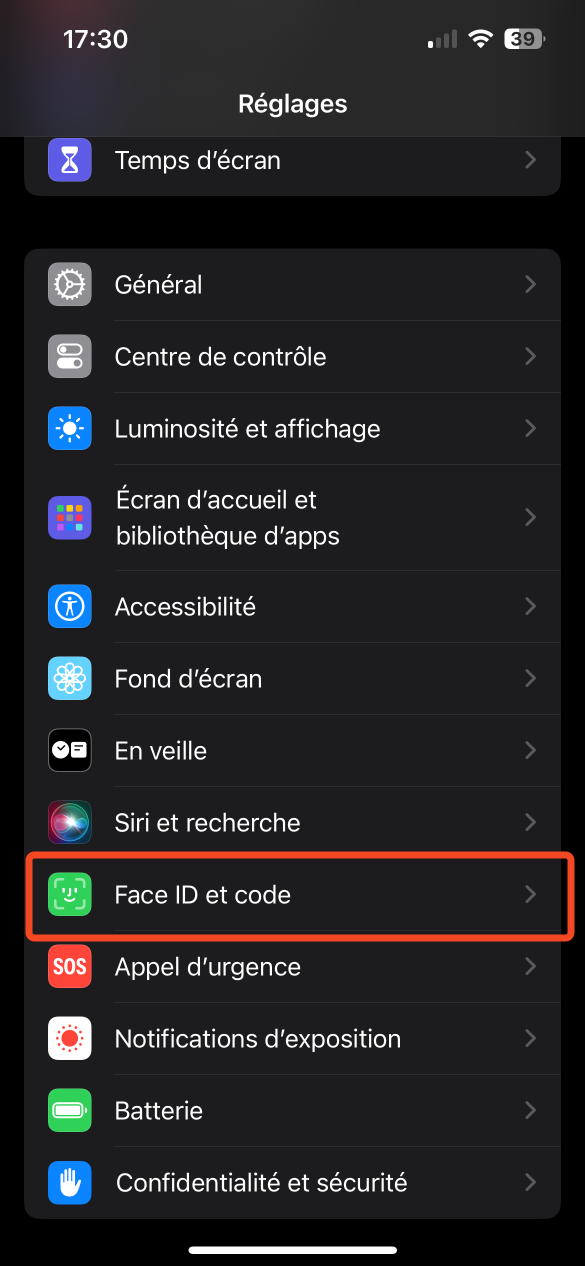
- If you have already done the configuring a PIN code, you will need to enter the old code first to access the editing options.
- Press Change the code ou Change passcode.
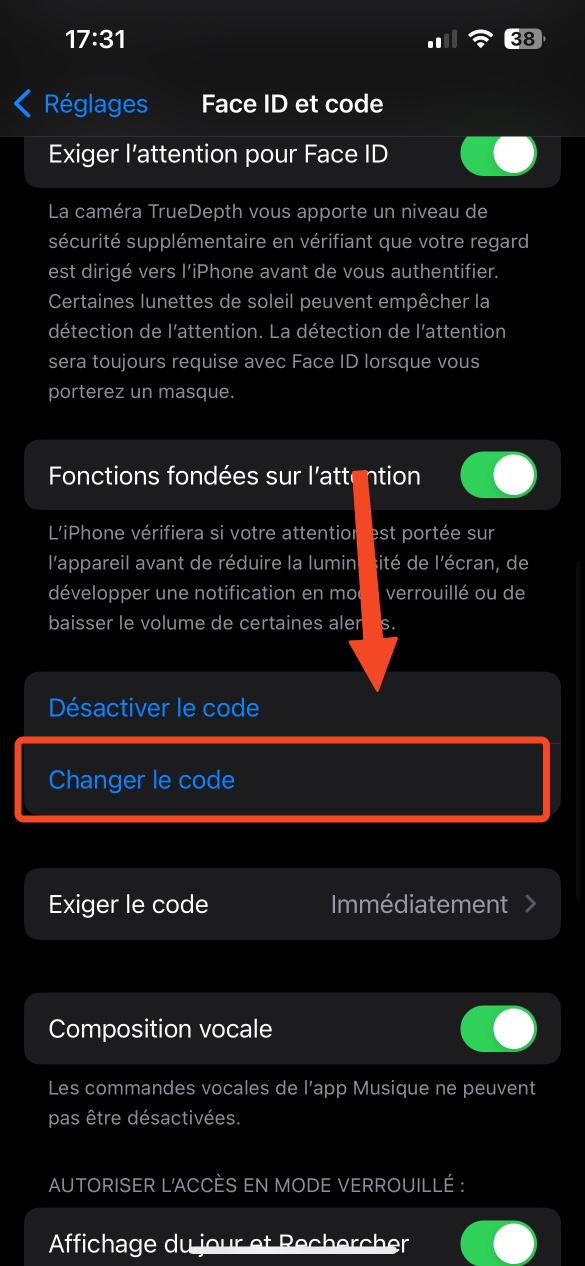
- Enter your old PIN again.
- On the next screen, you will have the choice between 4-digit code ou Custom code. Select the option that suits you best.
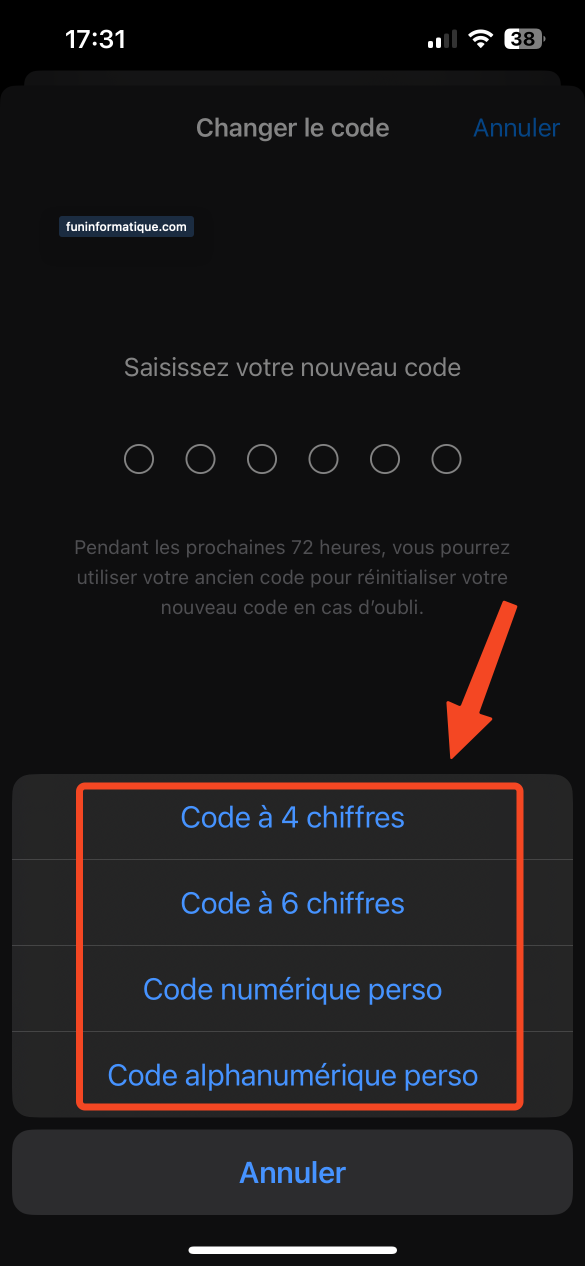
- If you choose 4-digit code : Enter a new 4-digit PIN and confirm it by entering it a second time.
- If you choose Custom code : You can now enter a new, more complex PIN code using letters, numbers and symbols. Enter your new personalized code and confirm it by entering it a second time.
- Once you have entered and confirmed your new PIN, it will be active on your iPhone which will automatically save it.
We remind you that it is important to choose a secure PIN code to protect your iPhone and your personal data. Also avoid using obvious combinations like “1234” or easy-to-guess personal information.
When should you choose a new PIN?
![]()
We recommend changing an iPhone's PIN in the following situations:
- Compromised security : Do you think your PIN has been compromised? You should then change it immediately to avoid any fraudulent or unauthorized use of your iPhone.
- Risk prevention : We recommend changing your PIN regularly to reduce the risk of hacking or fraud. To be on the safe side, you should do this several times a year.
- Using a weak PIN : If your PIN is easy to guess, such as 1234 or 0000, you should change it immediately to increase the security of your device.
Conclusion and precautions to take when changing your PIN
Changing your iPhone PIN is a crucial security measure for protect your personal data. However, this approach involves risks such as forgetting the new code or losing data.
We therefore advise you to choose a code that is easy to remember but robust and to save regularly your informations.
By following the steps detailed in this guide, you can easily change your PIN.
Remember to change your code regularly, especially if you think your security has been compromised, and avoid obvious combinations to ensure optimal protection.





Need help ? Ask your question, FunInformatique will answer you.