Last updated: April 25, 2024
How many times have you updated your iPhone and regretted the new version for one reason or another? Maybe the battery is draining faster, or that favorite feature is gone. You are not alone! Good news : it is entirely possible toremove iOS 17 as well as remove this update.
Usually, we think directly of iTunes, the “official” tool for managing your iPhone. But, what would you say if I told you there are other ways to do it? Yes, you read correctly ! In this article, I will reveal to you three simple methods for how to remove ios 17 without even touching iTunes.
So, ready to regain the performance of your old iOS ? Follow the guide and find out how remove iOS 17 in a few simple steps!
Preparations before removing and deleting iOS 17
Before proceeding with this manipulation, it is crucial to take some preventative measures to ensure that everything goes smoothly.
First of all, and perhaps the most important tip: back up all your data. Downgrading your operating system can result in the loss of valuable information.
iTunes ou iCloud are popular choices for performing these backups.

However, if you are looking for an alternative method, take a look at UltFone iOS Data Manager. This tool can be a great way to manage your data with peace of mind.
Then, ensure compatibility. Check that the version of iOS you plan to revert to is compatible with your device.
And finally, a little practical advice: keep an eye on your iPhone battery. Better to plug your device into a power source to have peace of mind.
How to Remove and Delete iOS 17 Update?
1. Use UltFone iOS Downgrader Tool to remove iOS 17 in one click without iTunes
After backing up your data and learning the necessary precautions, let's move on to one of our flagship methods to remove iOS 17: UltFone iOS Downgrader tool.
UltFone iOS Downgrader is not just a demotion tool, it is much more than that. It's a Swiss army knife for all iOS users looking to have full control over their device.
Here's what sets it apart from the rest:
- Three clicks are enough to downgrade iOS.
- It allows upgrading to the latest beta version of iOS without the Apple Developer program.
- It fixes over 150 iOS issues, from black screen to overheating.
- Entering or exiting recovery mode and resetting iPhone is just one click away.
Let's see now how to remove ios 17 using UltFone iOS Downgrader:
- First, download and install UltFone iOS System Repair on your computer. Once installed, plug your iPhone into the computer via USB cable/
- On the main interface of UltFone, click iOS Update/Downgrade.

- Then select the option Degradation. The tool will automatically detect the appropriate iOS package for your iPhone.

- When downshifting, caution is essential. Click “Download” to retrieve this package. However, before proceeding, remember to make a full backup of your data, as mentioned earlier. Also make sure your iOS device has enough charge.

- Once the download is complete, click Start. UltFone will take care of the rest. Within moments, your device will be downgraded to iOS 16.

And There you go ! With just three steps, you're back on iOS 16.
2. Remove iOS 17 Update with iTunes
For those who like the classic methods, there is always iTunes.
If you're more comfortable with this old tool and want to go back from iOS 17, here's how to do it step by step:
- First, you must download the correct iOS 16 firmware file for your device from a trusted website, such as IPSW.me.

- Once you have the correct IPSW file, open iTunes and connect your device to your computer using a USB cable. If you are on Mac, launch the Finder.
- Once in the interface, find your iPhone listed on the sidebar.
- By clicking on your iPhone, you will be redirected to the section General. Now, depending on your operating system, there is a little trick: on Mac, while pressing the Option key, click on " Restore iPhonee ". If you are under Windows, use it shift key by clicking on the same option.

- A pop-up window will open, asking you to choose an update file. Browse to the IPSW file you previously downloaded.
- Then, click “Restore” to start the procedure.
- The restore may take a few minutes. During this time, make sure you don't unplug your iPhone or close iTunes or Finder.
And There you go ! Although the method with iTunes is slightly more technical, it has proven itself over the years.
3. Delete Profile from iOS 17 without Computer
After exploring the previous two methods to uninstall iOS 17, let's look at the solution that might be the most convenient for many users: the delete profile directly from iPhone.
This method does not require any computer or external software.
Steps to delete iOS 17 profile:
- First, access the Settings from your iPhone or iPad.
- Scroll through the list of options until you find General and press it.
- Then press " Device management ».
- Among the list of installed profiles, locate the one that corresponds to “ iOS 17 beta“. Tap on it to access its details.
- You will see an option called “ Delete profile ". Press it.

- Finally, it is recommended to restart your device.
Common iOS 17 bugs and issues
So why are some people considering removing iOS 17?
Here are some bugs commonly associated with this update:
- Overheating phones.
- Problematic camera.
- Keyboard not responding.
Although methods like UltFone iOS Downgrader Tool or iTunes can help remove iOS 17, sometimes a simple repair is all you need. The tool UltFone iOS System Repair could be a solution to solve these bugs without having to remove the update entirely.
Here's the procedure to follow :
- Step 1: Connect your iPhone to your PC, and click Start.

- Step 2: Download firmware to fix bugs.

- Step 3: Wait a while, the repair will be completed successfully.

Conclusion
We have gone through several methods to remove or delete iOS 17 including using UltFone, iTunes or even without a computer.
But before making a hasty decision, it is always worth exploring repair solutions. Tools like UltFone iOS System Repair can be the key to solving these inconveniences.
Whichever method you choose, make sure it's the best one for your iPhone and your needs.


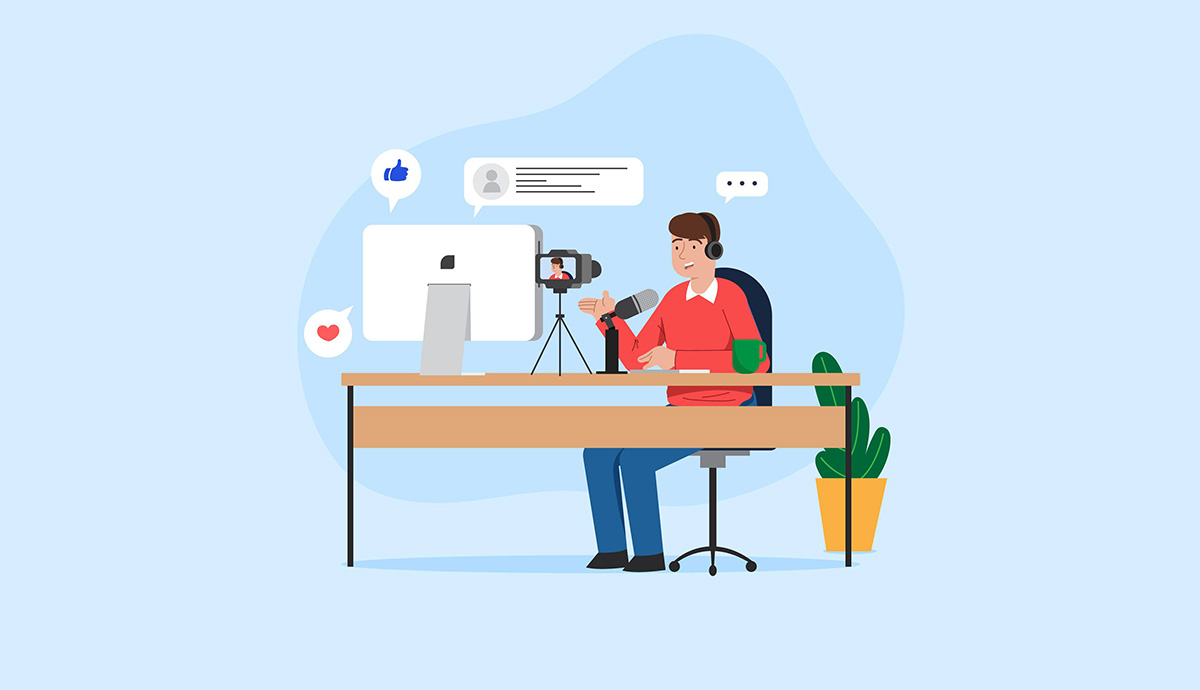

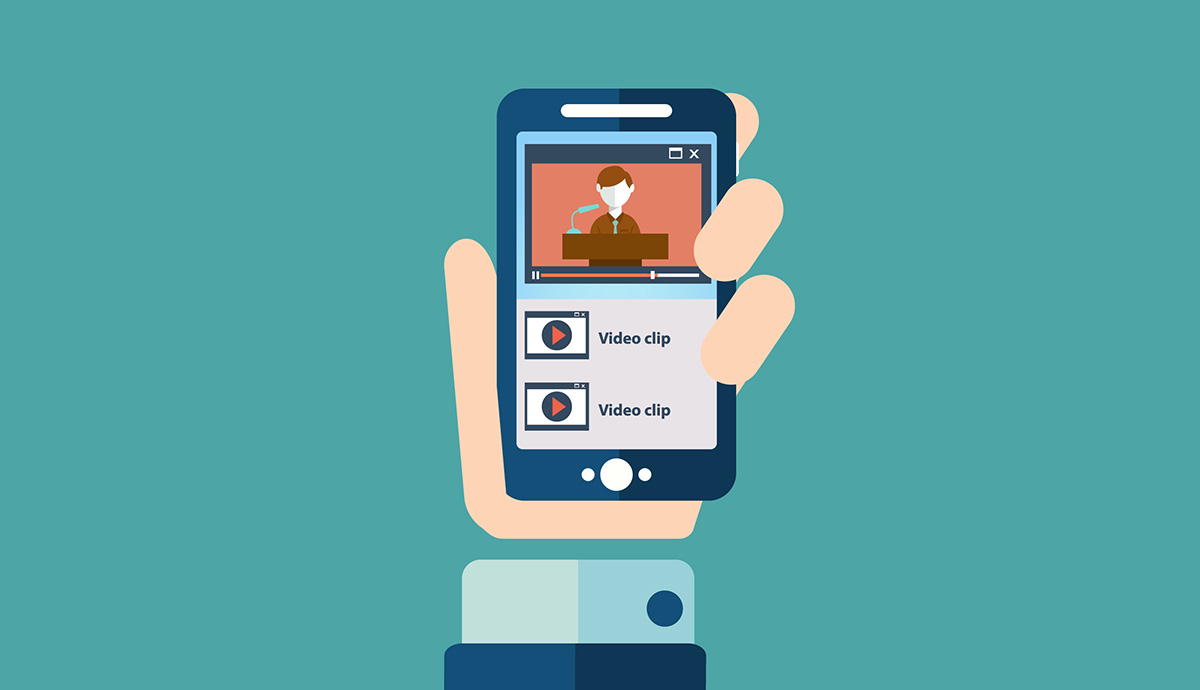
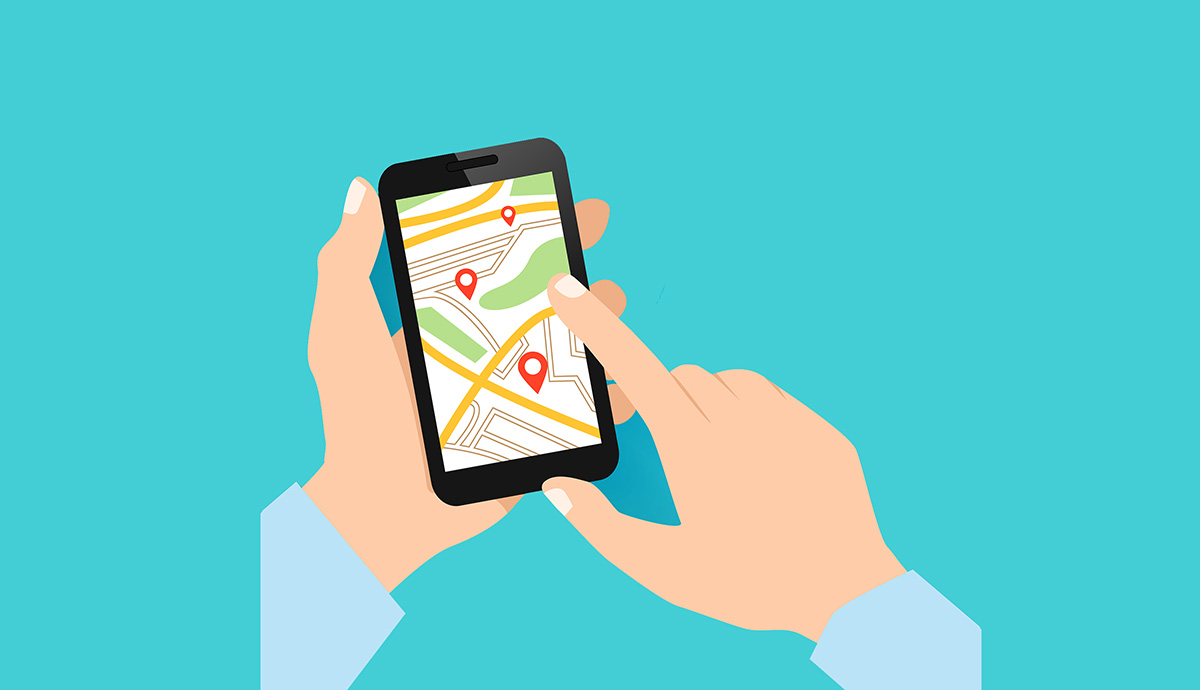
Need help ? Ask your question, FunInformatique will answer you.