Looking to make your videos more professional by removing unwanted background? Whether you're a video creator, a vlogger, or just someone who enjoys making videos, the idea of making your videos better probably interests you. And guess what? We can do it in five minutes!
In this article, we will guide you step by step to remove background from video. And the best part, you won't need to save your videos with a green background. Instead, we will use the tools available to accomplish this task.
Why change the background of a video?

Whether you are an amateur or a professional, changing the background of a video has several advantages:
- Clarity: By removing unnecessary things, the video becomes clearer and the attention remains on the essentials.
- Creativity : Without a fixed background, you can add images, animations or even other videos to make everything more dynamic.
- Consistency: Changing the background allows you to better match the atmosphere or message you want to convey.
Remove background from a video with Movavi video editor

Forget green backgrounds! Movavi Video Editor is the perfect ally to change the background of your videos effortlessly. No need to be an expert in assembly or to own specialized equipment.
Indeed, this program identifies the main subject of your video and superimposes it on a new background.
To do this, it provides you with several practical tools:
- Original : to watch your video in its original format, without modifications.
- Transparent : to remove the background from your video, leaving it transparent for other uses.
- Video : to add another video as a background, whether it is an animated city, a peaceful forest, a moving crowd or a starry sky.
- Color : if you prefer a simple touch, opt for a plain background in the color of your choice.
- Image : Include a still image in the background, whether it's an autumn landscape, a sunny beach, a conference room or an urban skyline.
Steps to follow with Movavi video editor
To remove background from your video with Movavi video editor, follow these steps:
- First of all, download and install the software.
- After launching Movavi, click Import, then select your video. It will then be displayed on the software timeline.
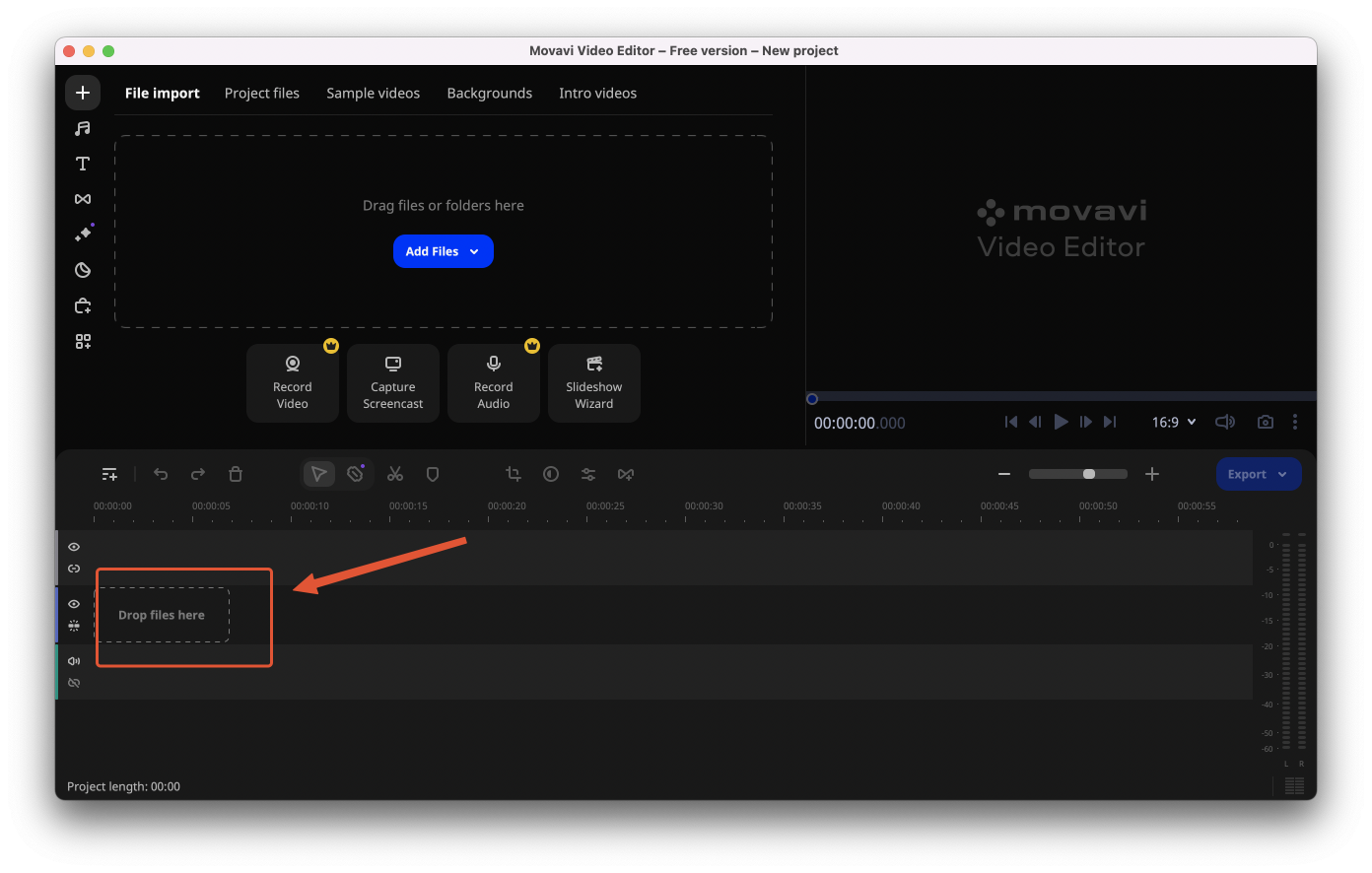
- Then click on the icon More tools located in the left sidebar. In the tab Video, select Background Removal.
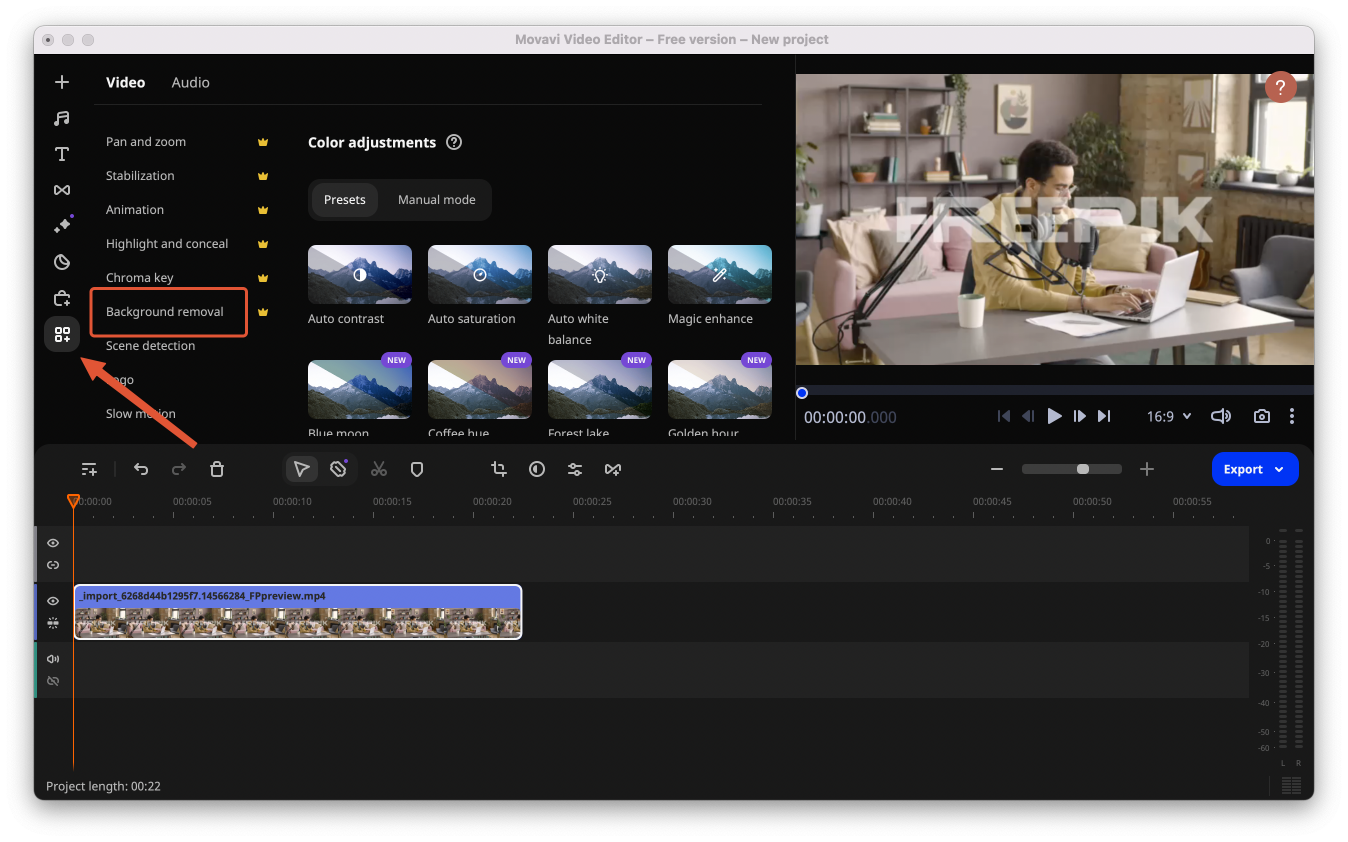
- At this step, you need to choose a background removal method:
Fast , if the processing speed is greater.Specific , if the precision is more important.
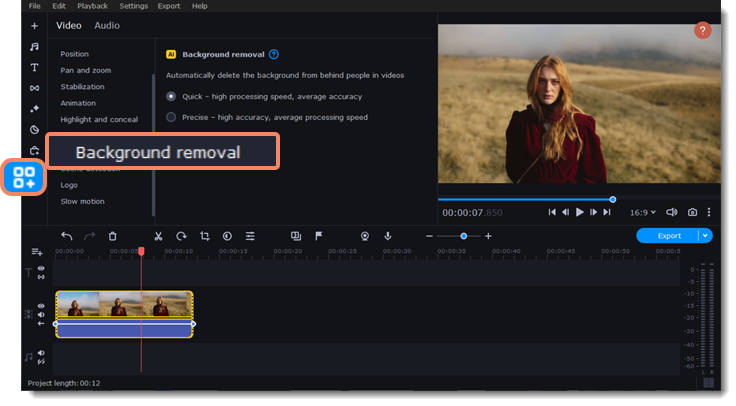
- Then, click Remove. In just a few seconds, your original background will be removed.
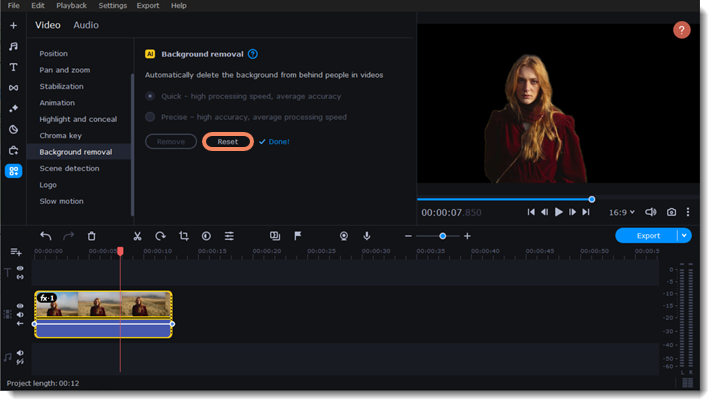
- Finally, drag and drop your new background onto the timeline, then adjust it according to your needs.
Key Tips for Perfecting Background Removal
Preparation before shooting:
- Lighting : Even light is essential. Be sure to eliminate harsh shadows or reflections that might interfere with clearly identifying the subject against the background.
- Bottom distance : Separate your subject from the background to avoid reflection of the background color and achieve a clear distinction.
- Clothing choice : The subject's clothing should not be the same color as the background to avoid confusion during deletion.
- Stability : Use a tripod to ensure a stable image, minimizing movement that could complicate removal.
During the editing process:
During the editing process with Movavi, it is always essential to check the result once the AI has finished its work. By doing this, you will be able to adjust areas that the tool would not have identified perfectly.
Additionally, it is recommended to pay particular attention to more delicate areas, such as hair or translucent elements, as these areas often require specific attention. Fortunately, Movavi provides manual adjustment tools that are invaluable for careful touch-ups.
So, if you spot an area that is not well detached, do not hesitate to use these tools to obtain an optimal result.
Conclusion
Removing background from video can seem complex, but with the right tools and techniques, the process becomes much more manageable. Movavi, with its advanced AI technology, makes this task much easier.
However, perfection lies in the details: good initial preparation, careful checking and careful adjustments are the key to an impeccable result.
By following these tips and taking full advantage of Movavi's features, you will be able to achieve professional-looking videos, where the background can be changed as desired.

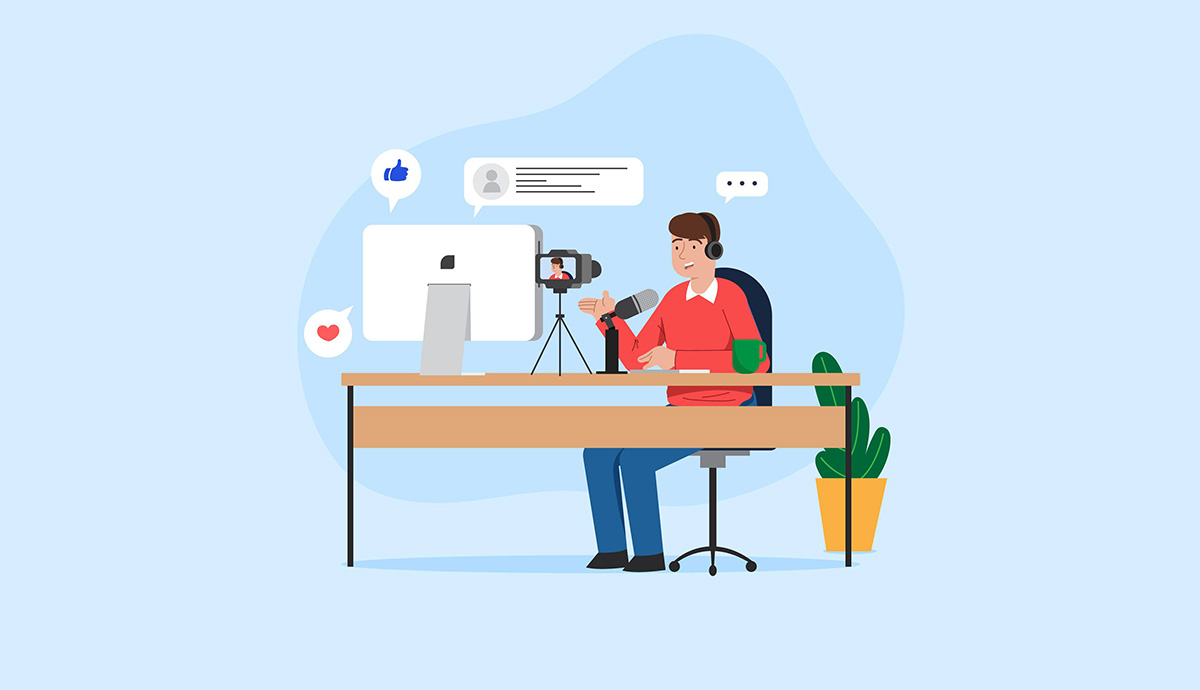
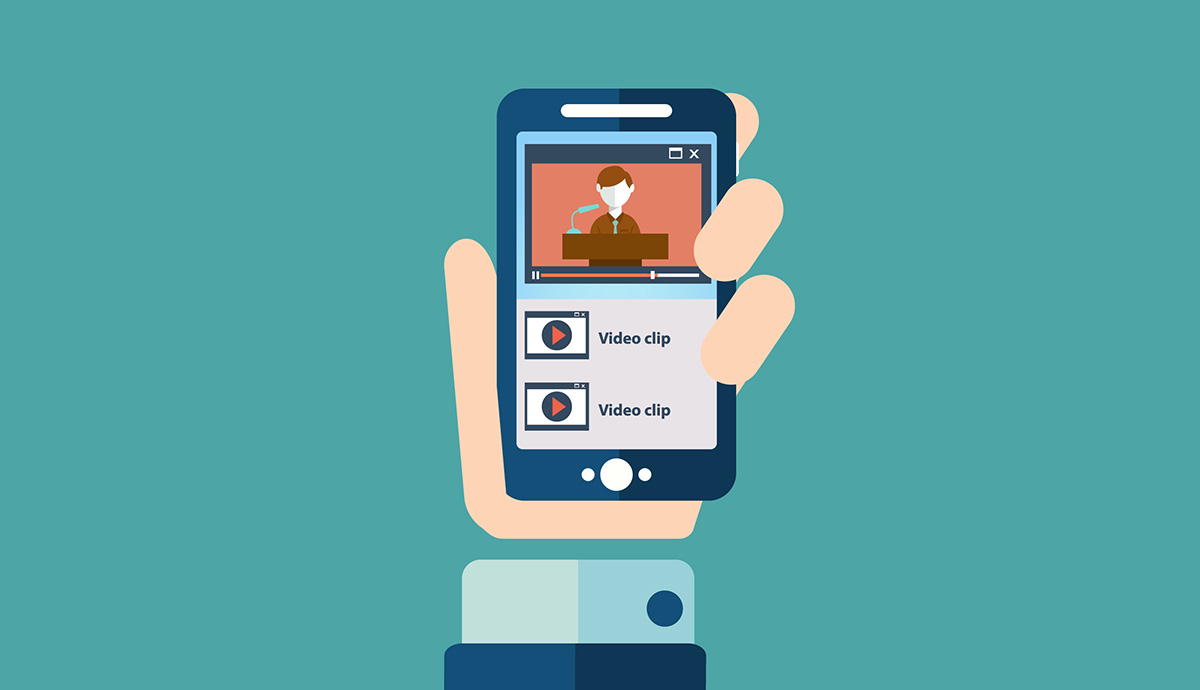
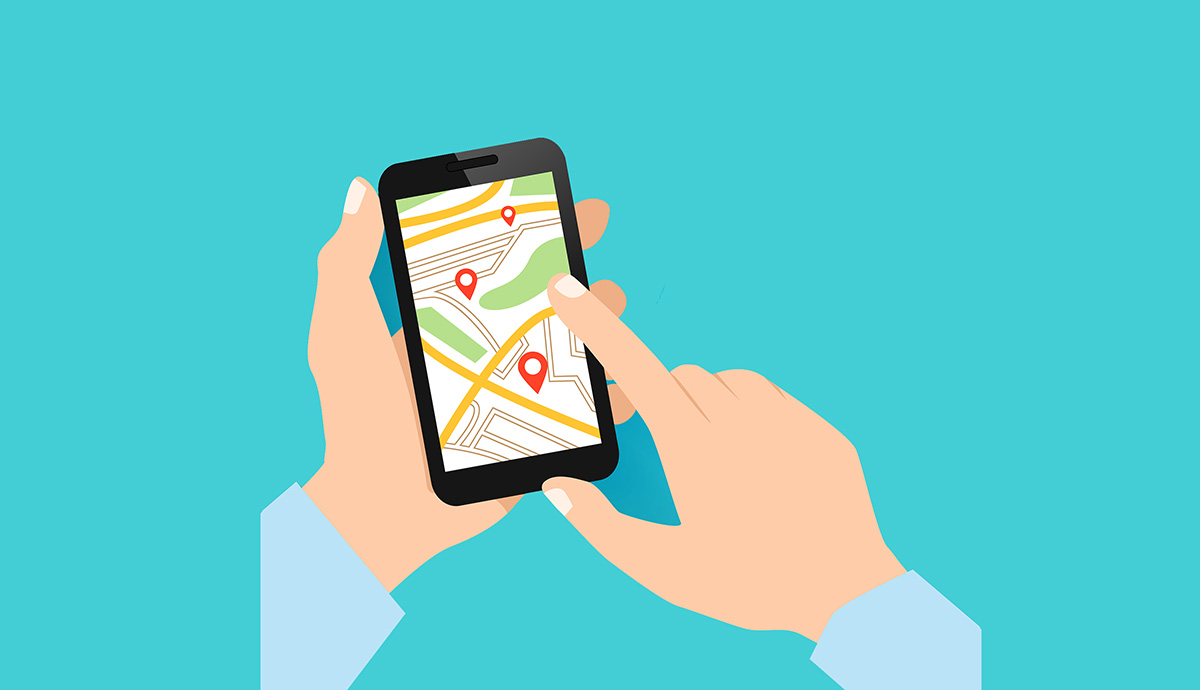

Need help ? Ask your question, FunInformatique will answer you.