Your iPhone keeps showing you “support.apple.com/iphone/restore”? Are you looking everywhere for a solution but don't know what to do? Are you already thinking about spending money to have it repaired? Not so fast! Before you do anything, let us help you.
In this article, we will explain to you why your iPhone is showing this error message. But the most important thing is that we will show you how to fix this problem step by step. Ready to say goodbye to that annoying black screen? So let's go !
Why does my iPhone say “support.apple.com/iphone/restore”?
Your iPhone shows support.apple.com/iphone/restore and you wonder why? There are several technical reasons that can cause this problem:
- Bad update or restore: When updating the iOS system or restoring from an old backup, if the process is interrupted or performed incorrectly, your iPhone may display this message.
- Hardware issues: If your iPhone has suffered a serious drop or the motherboard is seriously damaged, it may display this error message.
- Device settings: Sometimes, incorrect configuration or changes in system settings can cause this error message to appear.
Now that you know the reasons, let's find out how to fix this problem.
How to fix support.apple.com/iphone/restore error on iPhone?
Restart your iPhone
Sometimes the solution to a complex problem can be as simple as restarting your iPhone. A force restart, also called a hard reset, can be a quick and effective solution if your iPhone is stuck with the black screen displaying “support.apple.com/iphone/restore”.
Here's how to perform a force restart on different iPhone models:
- iPhone 8, X, 11,12,13, 14, XNUMX, XNUMX: Quickly press and release the Volume Up button, do the same with the Volume Down button, then press and hold the Side button until the Apple logo appears.
- iPhone 7 or 7 Plus: Simultaneously press and hold the Side button and the Volume Down button. When the Apple logo appears, release the buttons.
- iPhone 6s, 6, SE, 5S or earlier: Simultaneously press and hold the side (or top) button and the Home button. When the Apple logo appears, release the buttons.

If the “support.apple.com/iphone/restore” screen persists after force restart, it’s time to move on to the next step.
Repair iPhone with UltFone [Without Data Loss]
Imagine software that can fix over 150 iOS issues with just three clicks. Sounds too good to be true? Please let me introduce you UltFone iOS System Repair, the best solution for your iOS worries.
UltFone iOS System Repair is a powerful tool that can fix many iOS system issues, including persistent “support.apple.com/iphone/restore” error. The advantage of this software is that it can repair your iPhone without data loss.
With UltFone's "Exit Recovery Mode" feature, which is completely free, you can repair support.apple.com/iphone/restore error with ease.
To do this, follow these steps:
- Start by download and install UltFone on your computer, be it a PC or a Mac.

- Connect your iPhone to the computer using a USB cable.
- In the main interface of UltFone, click the “Exit” button located in the “Recovery Mode” section.

Your iPhone will then begin the process of exiting recovery mode. It may take a few moments, but once finished, your iPhone will restart and you can use it as usual.
If unfortunately, your iPhone remains frozen, don't worry. UltFone also gives you the option to repair the iOS system.
Here's how to do it:
- Click the " Start » to access the iOS system repair module.
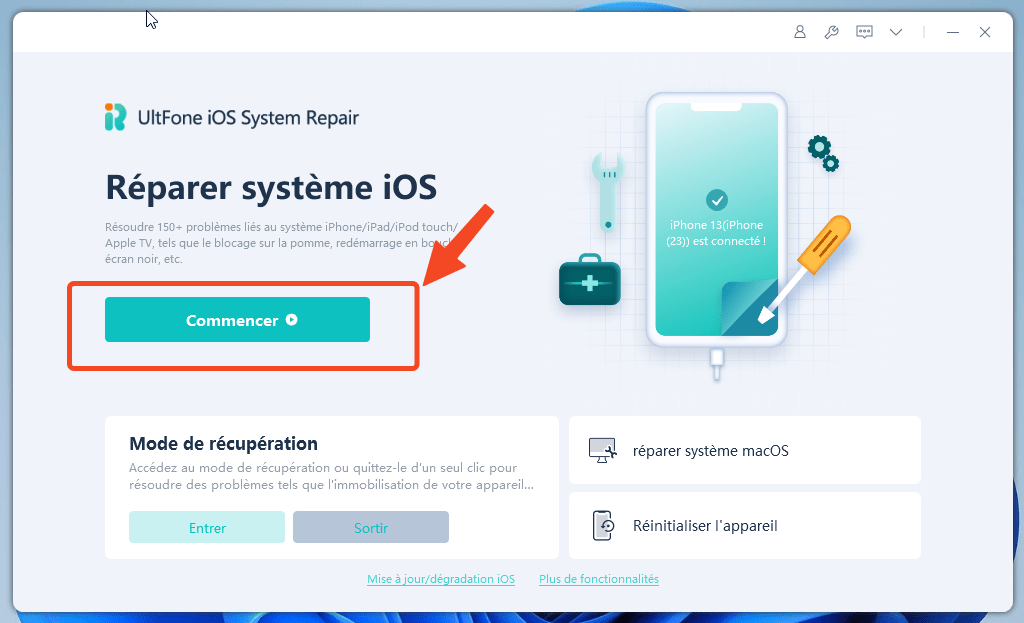
- On the next screen, choose the option “ standard repair"

- Next, you need to download the appropriate firmware package for your device. Simply click on the “ Download » and the software will take care of finding and downloading the right package.

- Once the package is downloaded, click “ Start standard repair » to start troubleshooting iOS issues on your device.
Once the iOS system repair is completed, your iPhone will restart automatically, and you should be able to use it normally.
Fixing support.apple.com/iphone/restore error via iTunes
If you prefer to use traditional solutions, iTunes may be the tool you need.
Although the “support.apple.com/iphone/restore” error is usually not caused by connection issues, restoring using iTunes can sometimes work.
Follow the steps below to restore your iPhone via iTunes:
- Given that iTunes has been removed from Mac computers, now you need to install and launch it on a computer Windows.
- Next, connect your iPhone to your computer using a USB cable.
- Once your iPhone is detected, a pop-up window will appear on the screen, asking you to “Restore” or “Update”.
- Select “Restore” and choose the most recent backup.

- Follow the on-screen instructions to finalize the process.
Put your iPhone into DFU mode to repair
If the previous tips failed to fix support.apple.com/iphone/restore, you can try putting your iPhone into DFU (Device Firmware Update) mode.
DFU mode is a special startup state that allows iTunes to communicate with your iPhone without loading the regular OS. This can be useful for solving more complex problems.
Please follow the steps below to put your iPhone into DFU mode:
- Make sure your iPhone is connected to your computer and iTunes is open.
- On your iPhone, press the “Power” (or “Side”) button and the “Home” button (or the volume down button) simultaneously for about 10 seconds.
- After 10 seconds, release the "Power" button while holding the "Home" button (or volume down button) for another 5 to 10 seconds.

- If your iPhone screen remains black and iTunes displays a message that an iPhone in recovery mode has been detected, this means you are now in DFU mode.

- At this point, iTunes will offer to restore your iPhone. Follow the on-screen instructions to restore.
It is important to note that putting it into DFU mode will erase all data on your iPhone, so it is essential to have made a recent backup of your data.
Prevent support.apple.com/iphone/restore from reappearing on iPhone
Now that you have successfully resolved the “support.apple.com/iphone/restore” error on your iPhone, you will probably want to avoid encountering this problem in the future.
Here are some tips to prevent this frustrating error from reoccurring:
- Make sure to always update your iPhone to the latest version of iOS.
- Avoid jailbreaking your device
- Be sure to back up your data before any update.
- Avoid interruptions during updates.
- Use apps only from the official App Store.
Conclusion
Fixing the “support.apple.com/iphone/restore” error may seem intimidating, but with the right guidance and a powerful tool like UltFone, you can fix this problem and continue using your iPhone without issue.
Feel free to try the different methods presented in this article and ask for help if necessary.





Need help ? Ask your question, FunInformatique will answer you.