There are many ways to transfer files between your smartphone and your computer. You can use a USB cable, a cloud service, or a file sharing application. In this article, we will introduce you to the 5 best applications for sharing files between your smartphone and your computer.
With a multitude of options available, we will focus on the 5 applications that we use in our daily lives. These solutions, in addition to being open source et Free, offer an optimal sharing experience. Feel free to share your favorite alternatives.
Sharefi
We start our list with this tool which has gained popularity in recent times. Sharefi is an open source application that offers a seamless solution for transfer files between your mobile phone and your computer. In addition, it is compatible with different platforms such as Windows, macOS, Linux, Android and iOS.
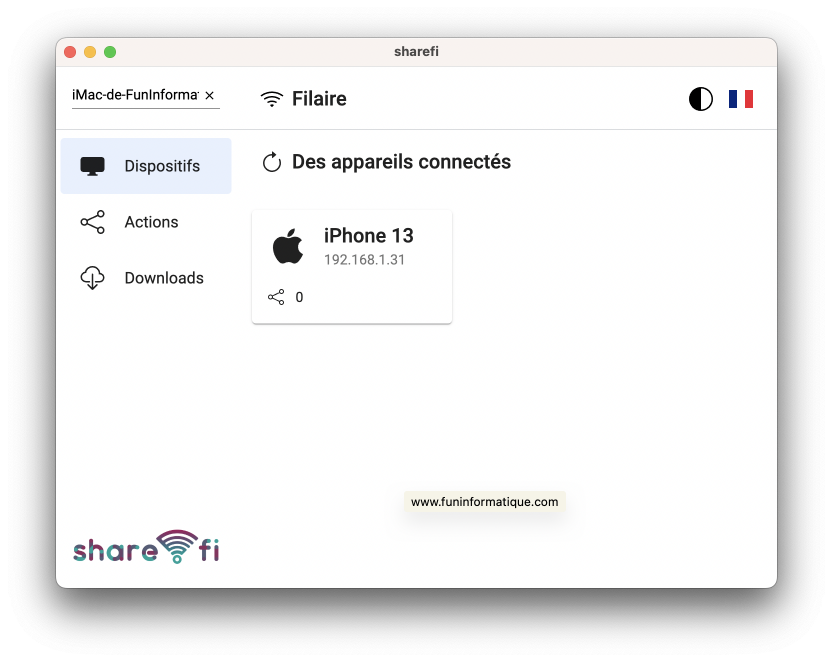
The sharing process with Sharefi is incredibly simple.
Start by installing the app on each device you want to connect, then make sure they are all connected to the same wifi network.
Once done, follow these simple steps to share your files:
- Open the app and go to the menu Actions.
- Then press the button + to select and add the files or folders you want to share.
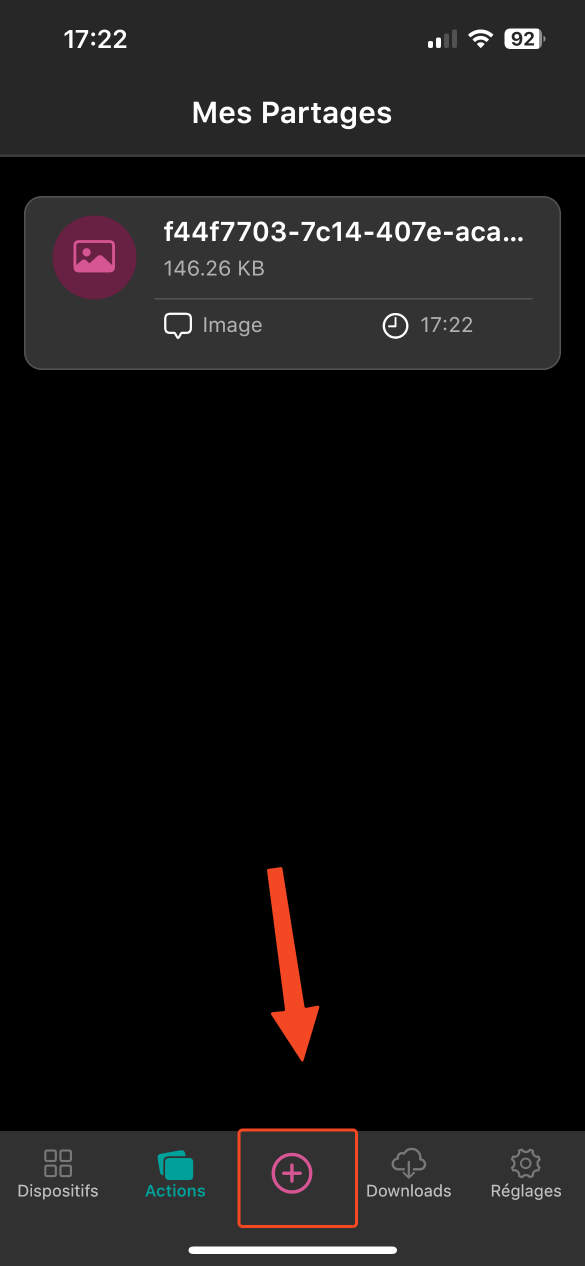
- Finally, on the other device, simply click on the smartphone name from the list of available devices.
Xender
Our second app on the list, Xender, is a robust and user-friendly option for file sharing between smartphone and computer.
In fact, it is also compatible with Android and iOS.
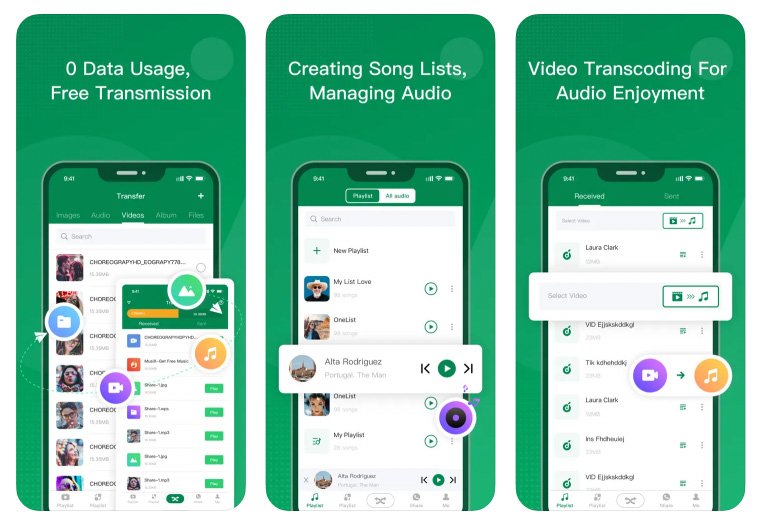
To use Xender, follow these simple steps:
- First of all, download and install Xender on your devices Android and iOS.
- Make sure both devices are connected to the same wifi network.
- Next, launch the app on both devices and select the file sharing option.
- Finally, choose the files you want to share and confirm sending.
Xender makes it easy to share photos, videos, documents and more. With its high transfer speed, this app provides a fast and hassle-free file sharing experience.
LocalSend
Let's move on to the third app on our list, LocalSend. This open source solution is compatible with various operating systems such as Windows, macOS, Linux, Android and iOS.
Additionally, it offers a convenient approach to sharing files between your smartphone and your computer.
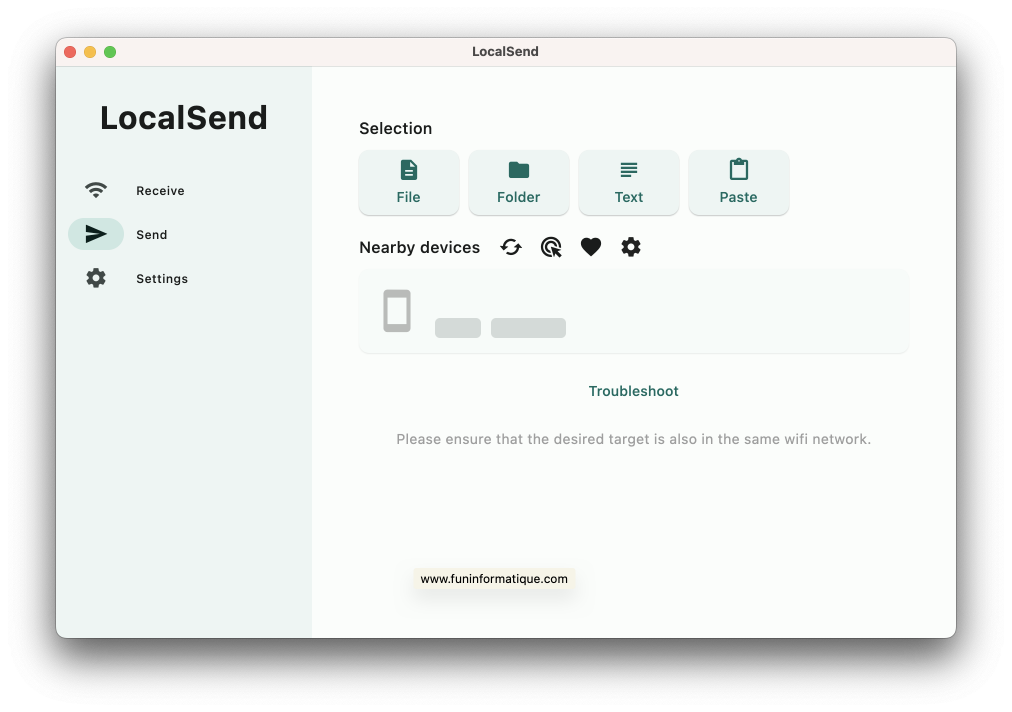
How to use LocalSend:
- Start by install LocalSend on your mobile phone and computer that you want to connect.
- Verify that all devices are connected to the same wifi network.
- Each device (smartphone or computer) is automatically identified by a distinct name.
- Then, on the sending device, simply press Send and choose the file to share.
- The receiving device only needs to accept the transmission for the file transfer to take place.
snapdrop
Our fourth choice in this selection is snapdrop. It is an application that stands out for its simplicity and its operation without requiring installation.
Accessible via a web browser on any device, Snapdrop makes it easy to share files between smartphone and computer.
How to use Snapdrop:
- Simply open Snapdrop on your browser, whether on your smartphone or computer, at snapdrop.net.
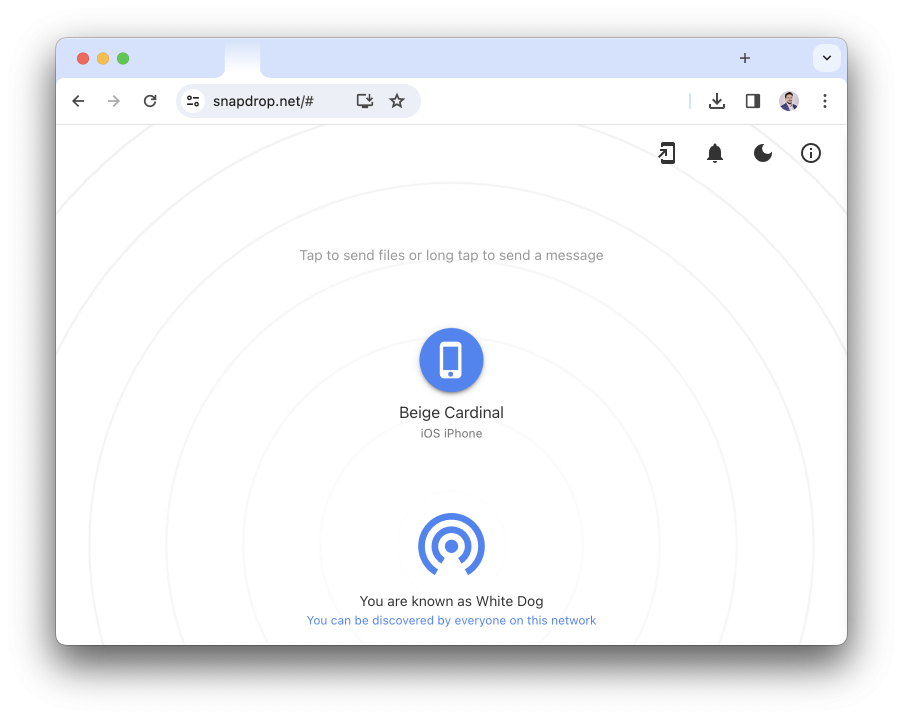
- Make sure all devices are connected to the same wifi network.
- The available devices will appear on your browser screen.
- Finally, drag the files you want to share to the target device.
Snapdrop offers a hassle-free solution, eliminating the need for prior installations.
Sharik
Let's finish our exploration with the fifth application, Sharik. This solution, also open source and compatible with a variety of operating systems such as Windows, Linux, Android and iOS. It offers an ingenious approach to wifi file sharing. In fact, this tool offers two sharing options: one URL and QR Code.
How to use Sharik:
- Install Sharik on the devices you want to connect.
- Make sure all devices are connected to the same wifi network.
- Launch the app on both devices.
- On the sending device, select the files to share.
- Sharik will automatically generate a URL and a QR Code.
- The recipient can use the URL or scan the QR Code to download the files, without needing to install Sharik on their machine.
An interesting feature of Sharik is the possibility of receiving and retrieving files sent by another machine, even without having previously installed the application. With this flexibility, Sharik stands out as a practical and accessible solution for sharing files between smartphone and computer.






Need help ? Ask your question, FunInformatique will answer you.