Last updated: December 31, 2022
Today, televisions have become, in a way, small computers. Indeed, it is possible to do a whole bunch of things with it that were impossible to do before the internet became so democratized.
As smartphones have gradually replaced traditional telephones, we are currently undergoing a similar revolution with smart TVs which are simply becoming a standard in terms of sales.
On these televisions, you will be able to have a lot of nice applications and for this, you will have a store, just like the phone version ofAndroid, but there is often a problem.
Indeed, the store sometimes does not contain all the applications you want and this can quickly become frustrating for you. However, know that there is a solution: APK apps. In this article, we will explain to you step by step how it works and above all how to install apk on your tv.
What is an APK application?
Well the first thing that should be seen together is what an APK application is. Well, it's quite simple, it's actually a format like the famous MP3 for music for example.
This is simply the format that all applications installed on Android and those that you download via the official store of your television, these are also APK applications.
The aim here will therefore be to recover apk apps which are therefore fully compatible with your television set and come install them directly on the television via a method that we will explain to you later.
Difficulties installing an APK on a television

Because yes, you need a method because it is impossible to install basic APK applications on a television unlike on a laptop for example.
You will therefore have to follow these steps:
- Go to your TV settings Android.

- Next, go to the Security & restriction tab.
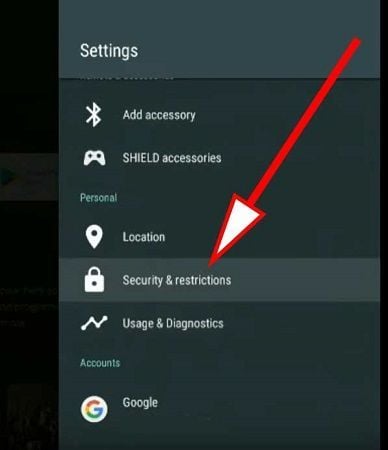
- And finally, when you find the option to allow unknown sources do it.
From there, you are going to be able to download APK applications and download them.
Before continuing, we warn you that downloading an apk application outside of an official store means doing without the guarantee that the application you are downloading does not contain viruses.
Indeed, who says Smart TV, necessarily says televisions that can be hacked by malicious people. So always pay attention to download apk apps from trusted sources to avoid unpleasant surprises.
How to install an apk?
Well now that we have authorized everything, you will be able to install an APK application and for that, the first thing to do is simply go to your computer to find it.
Indeed, it will be much easier to do it this way and in addition, you can check before installing it if the files contain viruses. Once you find the application you want, you can simply download it and put it on a USB key.
From there, the process is pretty simple, just plug the USB into your TV. You open it directly from there, and you should have the option to be able to install the apk applications.
Choose this option and wait a few minutes for the application to install on your TV and normally you should be able to find it in the list of installed applications.
How to modify/uninstall an APK application?

From there, you will simply be able to do what you want with it, such as opening it of course or even putting it in favorites so that it is displayed on the home page for example.
Moreover, if you ever realize that this APK application ultimately does not suit you, you can uninstall it very easily. Indeed, just follow the standard uninstallation procedure.
As a reminder, you have to hold down the application icon for a few seconds. Your TV will then ask you to uninstall the application. To do this, you will only have to validate and wait a few minutes.
Finally, be aware that if you ever want to install it again later, you will have to go through the USB key method again, since this application will still not appear in the official store of your television.





Need help ? Ask your question, FunInformatique will answer you.