Microsoft recently released Windows 11, the company's next-generation operating system. In addition to being delivered on new machines, the latter can be on existing computers and is delivered as a free upgrade for those who have a PC running Windows 10.
As the system is practically an upgrade from the previous version of the OS, installing the new system Windows 11 is very simple.
Note that it is not necessary to have a activation key for download and install operating system Windows 11, but you can license it later with one of these keys.
Here is how to install Windows 11 on your computer using official Microsoft tools.
Check compatibility with your PC
Before you can download Windows 11, you first need to make sure your current PC is compatible.
The best way to do this is to run the WhyNotWin11 application, a small analysis tool to find out if you can install Windows 11 on your computer.
If your computer is compatible, a message will tell you that your PC meets the requirements for Windows 11.
Installer Windows 11 on your PC via the installation wizard
The easiest way toinstaller Windows 11 is to download the Microsoft update tool to the computer that will receive the operating system. The procedure is very similar to that of software updates. Windows 10.
Here are the steps to follow:
- See you on the official download site Windows 11.
- Click on " Download » and the installation wizard Windows 11 will be automatically saved to your computer.
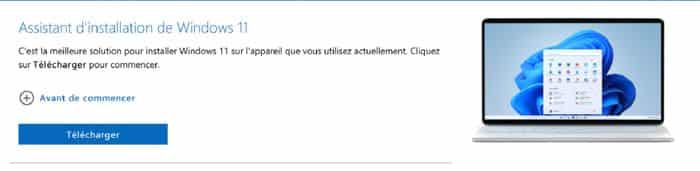
- Open the program and follow the various installation steps.
- If your computer is compatible, click “ Next To proceed with the installation.
- The installer also lets you choose whether or not you want to keep files that already exist on the PC.
- If you want to keep the files and only perform the system upgrade, select the keep files option.
- Once everything is ready, click on “ Installer"
The computer will then need to be restarted for the installation program to be definitively completed.
Video of the installation of Windows 11
Creating a USB or ISO with Windows 11
The official Microsoft tool can also be used to create installation media of Windows 11. So you can create a usb stick or a DVD to apply the operating system to other computers.
To create an installation USB key Windows 11, I invite you to follow these simple steps:
- Go to the official download site Windows 11.
- In the section " Creating installation media Windows 11" , click on " Download » and save the program to your computer.
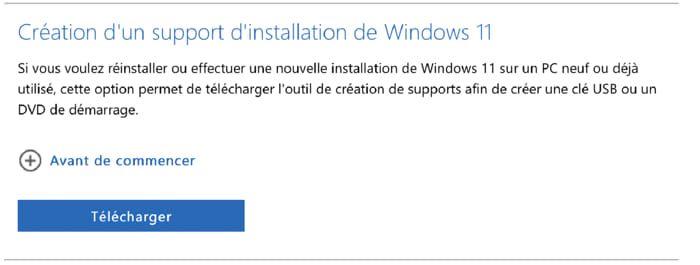
- Select the option Create installation media (USB drive, DVD, or ISO file) for another computer"
- Select the edition, language and architecture of Windows 11 of your choice and click on " Next"
- Then indicate if you want to create an executable USB key with Windows 11 or an ISO file.
- Finally, click “Next” to complete the installation. The USB drive must be connected to the computer to complete the procedure.
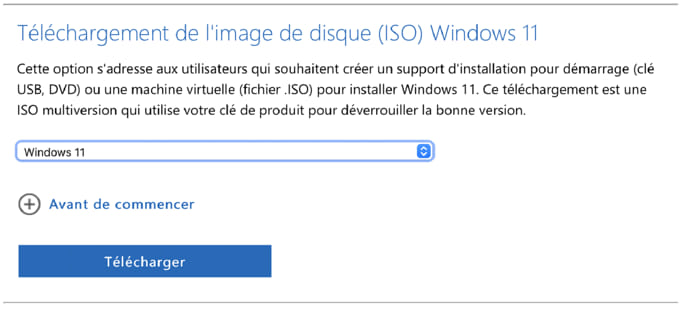
Note that you can also directly download theISO always go to the Microsoft website and go to the option “Download disk image (ISO) Windows 11 ».
From the drop-down menu, simply select " Windows 11 »Then click on« Download ».
After these updates and installation steps, your PC is ready to use.
Conclusion
With Windows 11, the basic configuration has changed compared to that of Windows 10. This is explained by the fact that this version is the most important evolution of Windows of recent years.
To learn more about this new version, I invite you to read this article: Windows 11 : all the new features.





Need help ? Ask your question, FunInformatique will answer you.