Last updated: April 4, 2024
Have you ever been bothered by updates Windows untimely who interrupt your work at the least opportune moment? If so, you are not alone.
The automatic updates of Windows can sometimes become intrusive and disruptive. However, there is a solution that allows you to regain control over software updates. Windows.
In this article, you will find out Windows Update MiniTool, a powerful tool that allows you to block updates Windows undesirables. This way, you can schedule their installation at a time that suits you.
What is Windows Update MiniTool?
Windows Update MiniTool is a program that gives you complete control over the updates for your computer. Unlike the standard update tool Windows, which automatically downloads and installs updates without asking for your opinion, Windows Update MiniTool lets you choose which updates to install and when.
Another important difference is that Windows Update MiniTool offers more options than the usual update service of Windows.
Here is what it allows you to do:
- Check for updates for Windows.
- Download only the updates you want to install.
- Install updates.
- Uninstall updates that cause problems or do not work well with your programs or devices.
- Hide updates you don't want so you don't see them in future searches.
- View update history to know what has been updated over time.
In the next section, we'll show you how to set up Windows Update MiniTool on your computer. This will allow you to start using its benefits as soon as possible.
How to use Windows Update MiniTool to block updates?
To block updates Windows with Windows Update MiniTool, here's what to do:
- First, download the tool Windows Update MiniTool and install it following the simple instructions.
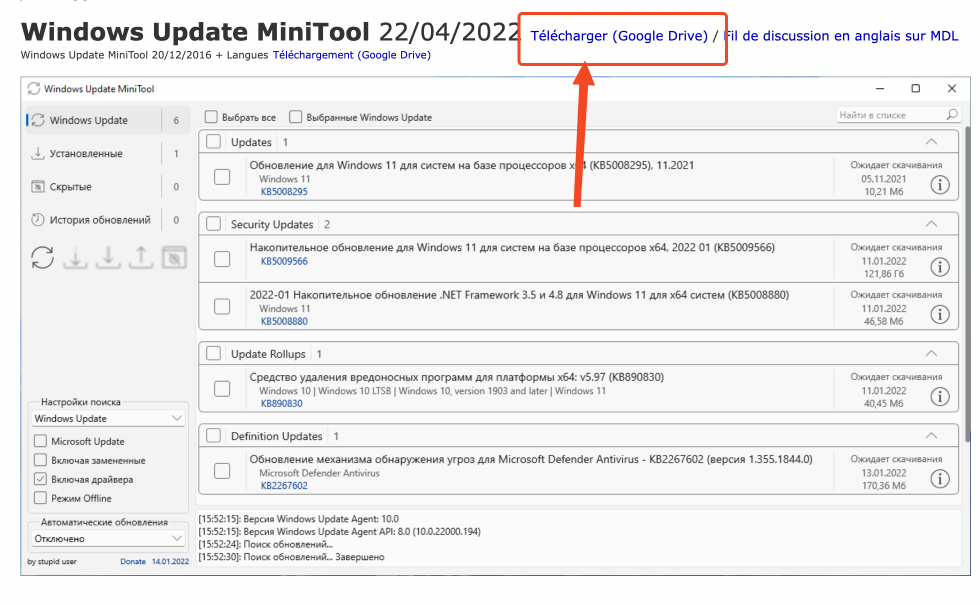
- Next, open the tool. You will see a list of updates available for your computer.
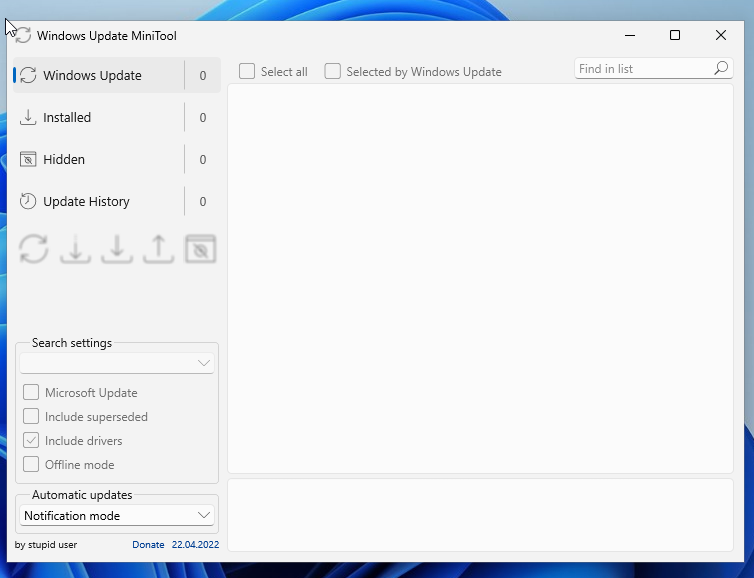
- Check for updates by syncing with Windows Update. To do this, press the button with two arrows.
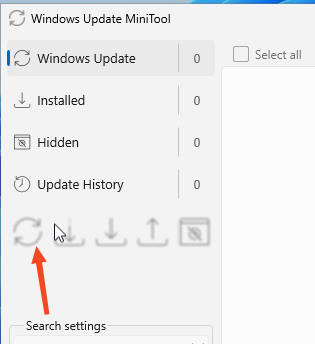
- Then, look through the list to find the updates you don't want. Click on the ones you want to block.
- After that, click on the icon in the shape of H located in the left panel to block the update.
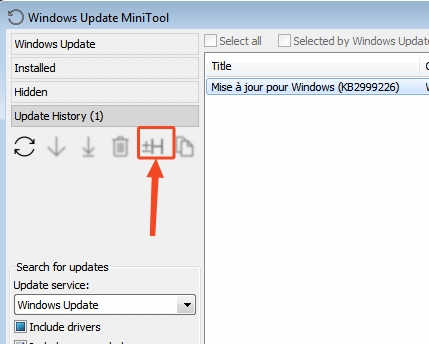
- Finally, you may need to restart your computer for everything to take effect.
Great work! You have successfully blocked an update Windows.





Need help ? Ask your question, FunInformatique will answer you.