Looking for a SSH client for your Mac ? Did you know that there are several options available?
What are the most important criteria for you? Device support? Type of connection? Features? User experience? Or even price? With so many choices available, it can be difficult to find the SSH client that meets all your expectations. But don't worry, we're here to help.
In this computer guide, we will look at the various SSH clients compatible with Mac, to help you make the best possible decision. So let's continue with our selection of the 5 best SSH clients for Mac.
Option 1: Terminal
Your Mac comes with a built-in application that allows you to easily access and run SSH. Indeed, Terminal is a built-in SSH client that is installed by default on your computer. You can find it by navigating to your Applications folder and looking in the Utilities directory.
With Terminal, you can connect to a remote computer through an SSH connection. To do this, enter the following command:
“User” represents your username, “IP-Address” is the IP address of the remote server.

Then you can use commands to access files and run programs on the server saying.
Everything from managing files on your machine to customizing programs can be done through Terminal, so be sure to familiarize yourself with its features if you're a Mac user who wants to have a better control over its system.
Option 2: PuTTY for Mac
PuTTY for Mac is our second recommended option. It is an SSH client with advanced features that facilitates access to remote connections. With its intuitive graphical interface, the user can create, manage and run multiple connections simultaneously.
Additionally, PuTTY offers several configuration options to customize the environment according to user needs. It also supports various authentication methods, including key authentication, making it highly secure and reliable.
Download PuTTY for Mac (Free)
Option 3: iTerm2
The third option in our selection is iTerm2. It's the perfect SSH client for Mac users who find Terminal frustrating. This is because this tool completely replaces the existing Terminal app, so learning doesn't take much time.
iTerm2 has all the functionality of Terminal, but also offers more advanced functions suitable for experienced users.
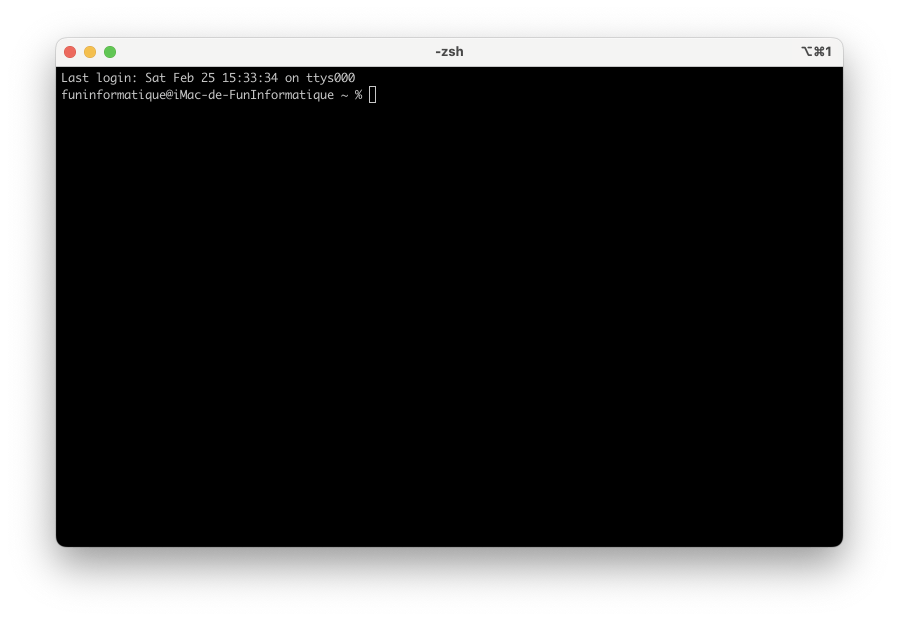
Here are some of its advanced features:
- Features split panes to open multiple terminal windows side by side or on top of each other.
- Provides a search function to quickly access past events and command line searches.
- Keep history collages for quick access and offers instant replay option.
- Keeps track of the directories you visit most often.
- Allows you to adjust individual settings to tailor the user experience to your needs.
All in all, iTerm2 is a solid option for Mac users looking to take their SSH experience to the next level.
Download iTerm2 (Free)
Option 4: Termius
The fourth option in our selection is Termius. It is an SSH client that not only works on Mac computers, Windows and Linux, but also on mobile devices. You can therefore use it to connect to SSH servers on your Mac, but also on your iOS devices.
Using Termius, you can easily connect all your devices, including smartphones and tablets, securely. It offers an intuitive interface and convenient features to facilitate access to remote servers and manage file transfers.
One of the strengths of Termius is its ability to provide a reliable SSH solution. With this feature, you can easily establish a connection to a remote server using Termius' intuitive user interface. Additionally, Termius auto-completion makes typing command line commands faster and easier, by completing them automatically.

Termius also offers the possibility of recording most used commands for later use or to share with your colleagues. This greatly simplifies the process of managing remote servers, avoiding having to type the same commands over and over again.
Additionally, Termius offers a convenient graphical interface for access SFTP. Finally, Termius is perfect for automate backup processes and management of remote servers. It offers handy features to simplify these tasks, such as automatic file synchronization and scheduling regular backups.
Download Termius (Free, subscription available)
Option 5: ZOC Terminal
The fifth and final option in our selection is ZOC Terminal, an excellent SSH client for Mac offering a variety of features:
- Use of color coding for better navigation between different hosts.
- “Address book” function for a database of preferred SSH connections.
- Ability to quickly drop or manipulate files in the database.
- Incredibly powerful terminal emulator for server application management.
- Advanced functions for trouble-free communication.

All in all, ZOC Terminal is a solid option for Mac users looking for an SSH client with an organized interface and advanced features for managing server applications.
Download Terminal ZOC (Free)
Conclusion
In short, using an SSH client can greatly simplify the process of connecting and managing remote servers. Whether you're looking for a simple graphical user interface or more advanced features, there is an SSH client for Mac that meets your needs.
With iTerm2, Termius, ZOC Terminal and other options from our selection, users can easily and securely connect to different devices. Then the most used commands can be saved for later use or shared with colleagues connected to the same server, making the task even easier than before.
Ultimately, the choice of SSH client will depend on individual preferences for interface, features, and security. But with one of these five great options, Mac users can rest assured that they have a reliable tool for managing SSH connections.






Need help ? Ask your question, FunInformatique will answer you.