Have you ever wondered who views your Facebook profile ? If so, you are not alone. A recent survey found that 70% of Facebook users care about their data privacy.
The good news is that there are ways to protect your Facebook profile. One of the best ways to do this is to lock your Facebook profile. When your profile is locked, only your friends can see your content. In this guide, we'll walk you through how to lock and unlock your Facebook profile, step by step.
Why lock a Facebook profile?
Here are 3 reasons why you should lock your Facebook profile:
- Protect your privacy. Profile lock allows you to control who can see your personal information, such as your name, profile picture, date of birth, and address.
- Avoid online harassment. Profile lock can help you protect against online harassment, limiting access to your profile to people you know and trust.
- Reduce the risk of identity theft. Profile lock can help you protect your personal information, which can reduce the risk of identity theft.
What happens when you lock your Facebook profile?
- Your Facebook profile picture, your cover photo and Facebook photos will only be visible as a thumbnail to people who are not your friends.
- Any posts you make after enabling this feature will be invisible to non-friends.
- Your old public posts will be changed to “friends only” posts.
- The profile and tag verification options will be automatically enabled.
- Your profile information, such as your location, education, date of birth and your phone number, will be hidden from everyone except your friends.
- Only your Facebook Stories will be visible to your friends.
Guide to locking your Facebook account
The Facebook profile lock feature may not yet be available in some regions.
To determine if this option is available in your country, go to the privacy settings of your Facebook account. If this feature is available in your region, you can use it on your phone Android, your iPhone, your iPad or your computer to secure your account.
Lock your Facebook account on Android or iPhone
To activate the lock of your Facebook account on your cell phone, here are the steps to follow. These instructions apply to both users Android than those of iOS.
- To get started, launch the Facebook app and log in to your account.
- Next, tap your profile picture at the top of the screen to go to your personal page.
- On your profile page, tap the three horizontal dots icon to access your settings.
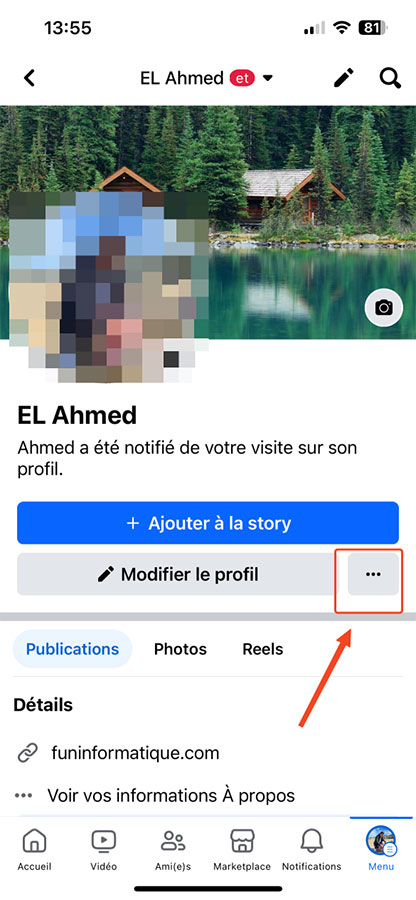
- If the feature is available in your country, locate the option Lock Profile located at the bottom of the three-dot menu. Click on it to continue.
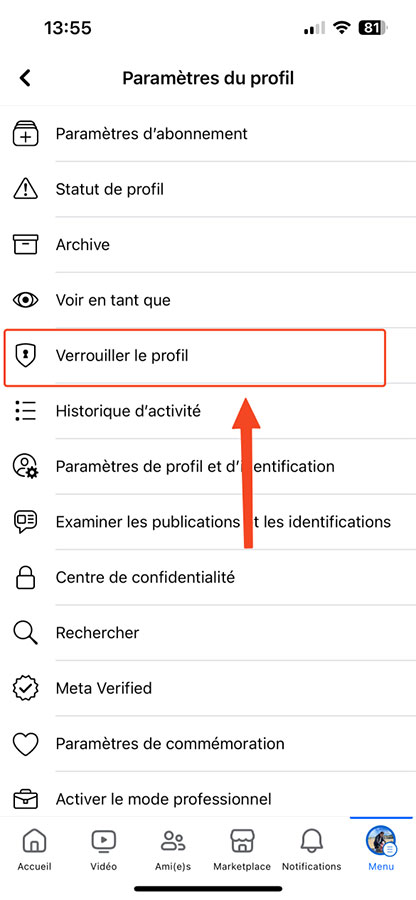
- At this point, a pop-up window will open, providing detailed information about the implications of securing your profile.
- After reading this information carefully, press “ Lock your profile » at the bottom of the screen to confirm.
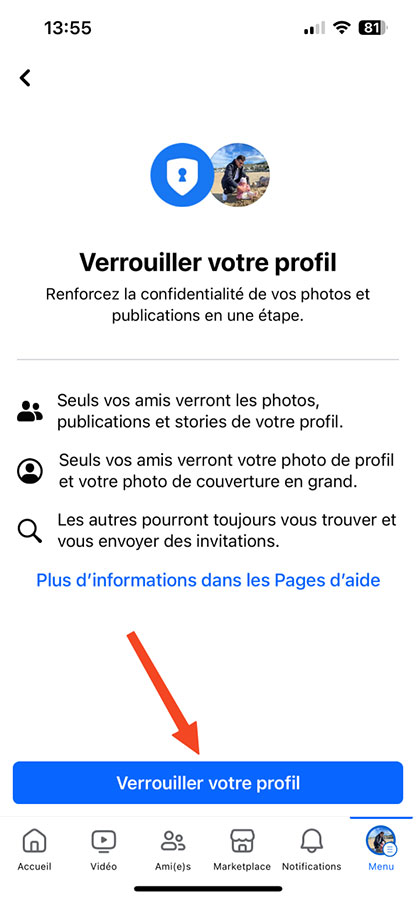
- Once confirmed, a message will appear informing you that Your profile has been secured.
- Finally, press Ok to close the profile security window and resume normal use of Facebook.
Enabling your account security on desktop
To secure your account using your computer (desktop or laptop), follow the instructions below. They are valid for users of Windows, Mac, Linux and Chromebook.
- To get started, open your web browser and go to Facebook.
- Once logged in, click on your name in the upper right corner to access your profile page.
- Next, click on the three-dot icon to the right of the option Modify my profile.
- In the drop-down menu, click Lock Profile to begin the securing process.
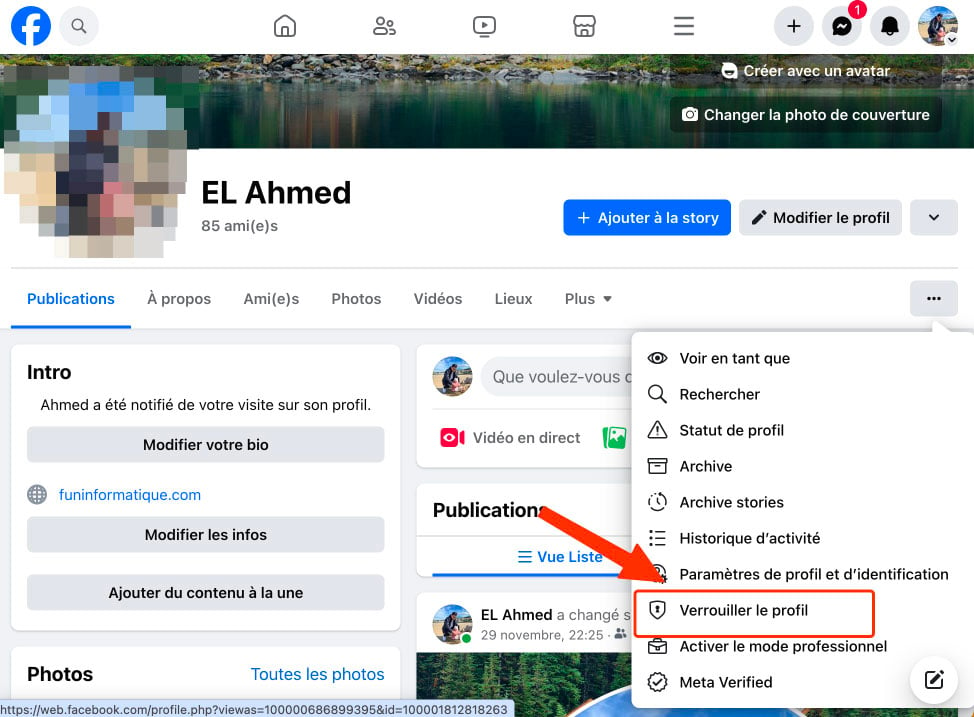
- A window will open to inform you of the changes you are going to make to your profile. Click on Lock your profile to continue.
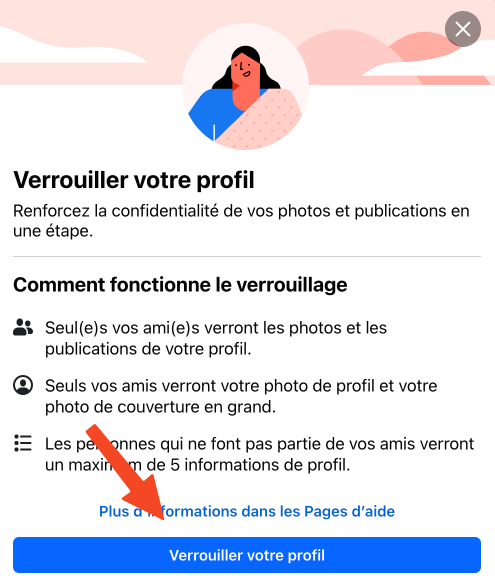
And that's it, it's done. Only certain parts of your profile information and content will now be visible to the public. Users will also see a blue shield icon next to your profile and a message confirming that you have secured your profile.





Need help ? Ask your question, FunInformatique will answer you.