Last updated: November 13, 2022
Le spam represents more than 50% of the total emails exchanged in the world. The means spammers are more and more sophisticated to reach you. Today, our mailboxes are saturated with these junk mail.
Are you fed up with spam in your emails ? Discover in this tutorial tips to stop receiving spam.
3 simple rules to avoid spam
- Do not give your real email address when registering on a website whose reliability you do not know, instead use anti-spam services like YopMail which provide disposable email addresses.
- Create a personal trash address using the services of a standard email provider.
- Avoid publishing your address on the Internet. In fact, spammers use scripts capable of analyzing thousands of web pages in order to retrieve as many email addresses as possible.
What can I do to stop receiving spam?
If your e-mail address is already contaminated by spam, it appears in one or more files or databases of emails stolen or obtained in an unscrupulous manner and then resold on the internet.
To find out for sure, simply go to the website https://haveibeenpwned.com/ which will inform you of the presence of your email address in one of these databases. If that is the case, the best solution is to create a new email address.
If your email address is not too compromised and the spam flow is not too heavy you can manage it manually.
On Gmail
- If you just want to unsubscribe because the sender is not abusing mailings to you, simply click on “Unsubscribe” to the right of the sender's email address.

Spam reporting in Gmail - Otherwise, you can click on the vertical “…” to the right of the date of the email, a vertical menu is then displayed giving access to more radical operations such as: Block the sender, Report as spam or even report as phishing .
Install your own filters to block spam
You can create specific filters to filter certain email addresses, certain content, emails containing too large attachments, etc.
For Gmail messaging
- First, click on the gear at the top right, then choose “ Settings » in the drop-down menu, then click the “ Filters and blocked addresses", Then" Create a filter«
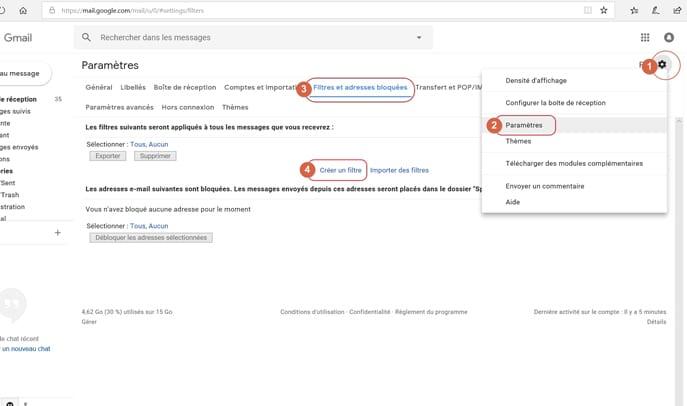
- Then you then get a form like the one below.
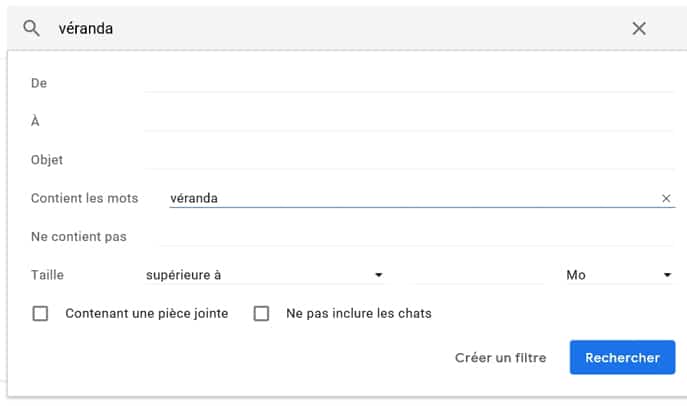
- Now, choose the criteria that allow you to filter the content you want to trash. Filtering can be done by the sender's email address, by content, etc. Here, we filter emails containing the word “veranda” in the body of the email.
- By clicking on the command “ Create a filter", we obtain the list of available actions as shown in the image above.

- Finally, we choose here to delete the emails selected by the filter. You create the filter by clicking on the blue “Create filter” button.
Use the Gmail “Block Sender” extension to block SPAM
Block Sender extension is specially designed for Google Chrome web browsers. In fact, it gives you the choice to block any incoming email with one click. Every time you block someone, he receives a false error message.

Then, blocked emails can be sent to trash or permanently deleted. However, like all good things at a price, this application does not escape tradition… $5/month. There is a free edition but with limited features.
You can download block sender.
And There you go ! By following all of these precautions, you will be able to no longer receive SPAM and keep your mailbox running as clean and smooth as possible.






Hello,
It's useless and despite reports to signalant.spam and filters installed, they come back at full gallop, I'm flooded with spam like the one below, no unsubscription is possible except by clicking on the link and there it is is even worse because they don't take it into account even though I'm never registered on this type of site.