Last updated: January 2, 2023
It is very easy to block unwanted emails with most online messaging platforms. There are countless reasons why you might not (or no longer) want to receive emails from a specific sender. Most email solutions offer features that automatically route spam to a separate folder.
Unfortunately, however, these systems do not automatically pick up all the messages that you may consider as such.
In this article we will explain to you how to block emails and email addresses on Gmail, Outlook and Yahoo.
Block an email address on Gmail
gmail is a free email service most popular in the world. You will see below that it is very easy to block specific email addresses with Gmail :
- In the Gmail inbox, open an email from the sender you want to block.
- Once you open the email, click on the options icon (circle with three dots) in the upper right corner. You will find it on a line with the sender and the date.
- A dialog box opens. Click on " Block [sender name]"
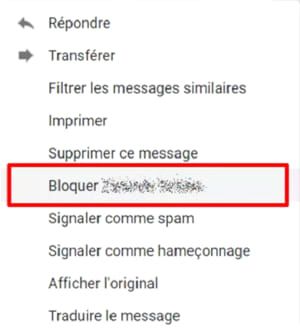
- A small dialog box appears informing you that Gmail will treat emails from this sender as spam in the future. Once you click on the “Block” button, all emails from the specified sender will now be blocked.
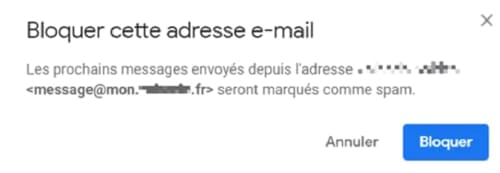
- A gray box verifies that the address is now blocked. You can unblock the sender immediately by clicking the “Cancel” button, or you can also move the current email to the Spam folder.
Note that there is also an extension on the Chrome Web store that allows you to block an email address with more advanced functions.
This extension is called Block Sender for Gmail and allows for example to block an email address, an entire domain or messages containing the same words / phrases.
It also gives you the option to send a fake error message to simulate a non-existent email address. More useful than unsubscribing, which on the contrary validates your use of the mailbox by the spammer.
Block an email address in Outlook
Le blocking email addresses in Outlook works just as easily as with Gmail.
Step 1 : In your inbox Outlook (or even in your Outlook junk folder), right-click the email address of the sender you want to block.
Step 2 : A drop-down list opens. Click on " Spam"
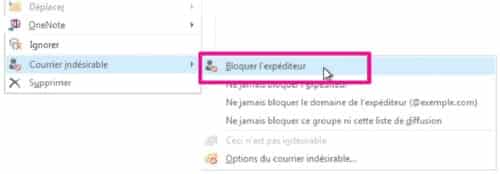
Step 3 : A small window then opens, which allows you to configure spam settings. To block an email address, simply click on “Block sender”.
Step 4 : If you clicked on “ Block sender", a new box will appear informing you that the corresponding email address has been added to the blocked senders list and that messages from this address will automatically be moved to the spam folder. Confirm by clicking on “ OK"
Block an email address on Yahoo!
Yahoo! is a email provider popular for many years and continues to provide its users with a user-friendly interface. This means that blocking emails is simple there.
- In your Yahoo! inbox, right-click the email you want block sender.
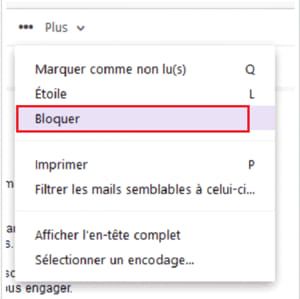
- Select " Block In the drop-down menu.
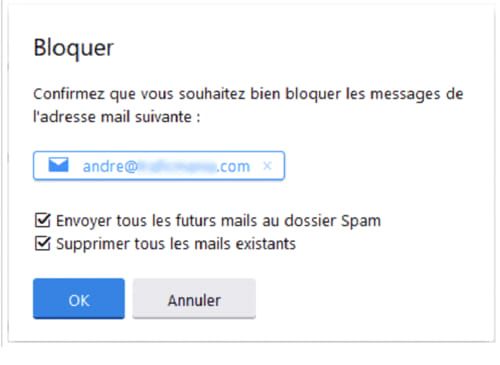
- In the small window that opens, you can adjust the settings for the emails you want to block. For block a yahoo email address, simply click on the first menu item confirming the address you want to block.
- Select your preferred option – if you want to keep old messages from the newly blocked sender, uncheck the last box.
- You will receive confirmation that the sender has been blocked and previous emails have been deleted once you select this option.





Need help ? Ask your question, FunInformatique will answer you.