You have lost your top secret password on your Windows Seven? Or was it your little brother who changed it and of course forgot it? Do not panic ! There is a very simple way to reset your session password Windows 7.
In this article we will see step by step how to reset the password of a session Windows Seven. For this, we need an Ubuntu Linux Live CD and a few command lines!
We are going to use an Ubuntu Live CD for a simple reason: it allows us to modify certain files that cannot be modified under Windows. The Hack consists of ensuring that you can launch the command prompt directly from the login choice screen Windows.
– To begin, you must therefore download the linux distribution Ubuntu (it weighs 695 MB) and burn it to a CD.
– Insert the Ubuntu CD into your computer then restart it. When asked, choose to boot from the CD drive.
– After a few tens of seconds, the Linux distribution desktop is displayed. In the window that appears, choose “Try Ubuntu”.
– After starting Ubuntu, open the latter's command prompt and type the following commands:
- cd / mnt (to go to the mount points folder)
- ls (to list all the files)
- cd sda1 (to access your main disk, where the Windows)
- cd Windows/ (To enter the file Windows)
- System32 cd / (To go to the System folder of your windows)
- mv Utilman.exe Utilman.old (Utilman is the executable corresponding to the ergonomics options. It will rename the Utilman.exe program to .old for a future restoration if you do a bad manipulation)
- cp cmd.exe Utilman.exe (will make a copy of the cmd.exe program calling it Utilman.exe)
- reboot (for restart)
It's over. You can exit Ubuntu and restart your PC normally.
At the login choice screen, click on the button at the bottom left, Ease of use options. Or press the key combination: “Key Windows + U »
The ms-dos command prompt (cmd.exe) with system privileges is launched. Then type the following commands, taking care to respect the spaces:
c:>net user yourlogin yourpassword / add (will create a new administrator account)
c:>net localgroup Administrators votrelogin / add (will add this new account)
Then restart the PC and voila! You can log in again without any worries 🙂!

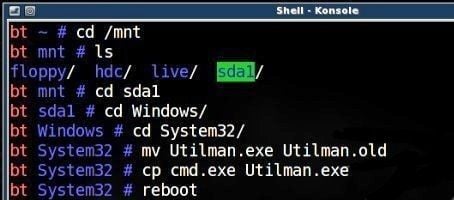




2 Questions / Answers