Whether you are a professional, a student, or looking for a job; it's important to take care of your LinkedIn profile and this requires regular publications.
With a LinkedIn post you can share a press article, an opinion, a video, advice or feedback.
Do you know how to make a LinkedIn post? And how to do it well? We will tell you everything to create relevant and interesting LinkedIn posts?
Steps to create a LinkedIn post
The art of social networks is constantly learning and evolving. However, there are basic things to know, like how to create a post on LinkedIn. To do this, follow these steps:
start a post
- First, access your LinkedIn account using your email address and password.
- Next, head to your LinkedIn newsfeed. At the top you will find the insert start a post.
- Select the post format that interests you from the following list: Photo, Video, Event or Write an article. You can also choose not to include one of these elements in your post and simply write your text in the bar start a post.

Add a picture or video
If you choose to embed a photo or video in your post, the next step will ask you to select the file from your computer or mobile, by clicking on Select images to share. 
Once the image or video is adjusted to the correct format, click on Done to add the file to the post being created. 
Add your text and configure the privacy of your post
The window Create a post will open automatically. All you have to do is add your text in the insert provided for this purpose, asking the question " what do you want to discuss? »
Make sure your post will be visible by everybody, if this is your intended purpose, you will find this information just below your name with a globe icon in front. By selecting this configuration your post will be visible to a larger audience.

Si the Everyone option is not selected by default, click on the drop-down banner and choose "Everyone" from the three possible options. Of course you can also choose that your post is visible only by "your relations only" or by "no one", which will block the possibility of leaving comments.

Add hashtags
You just have to add the most relevant hashtags. For this you can test your hashtags beforehand in the main search bar of LinkedIn by typing the desired hashtag like "#ambition" for example. LinkedIn will tell you how many people follow the hashtag in question. The more followers there are, the more your post will reach a larger audience.
- To do this, click below your image or video on the phrase Add a hashtag.

- This will appear the pound symbol following your text, above the chosen file. You just have to type in the hashtag(s) previously tested. Your hashtags will start showing as follows:

Structure your text
To enhance your LinkedIn post and make it easier for readers to read, it is important to structure your text well.
- Remember to make paragraphs that make sense and space them well. This may involve using bullet points to make a list, for example, or giving your post titles and subtitles so that the reader does not get lost when the text is long.
- As for the syntax, we advise you to keep a simple and explicit vocabulary. Forget big metaphors and get straight to the point.
- Avoid words in English when they are unfamiliar to the French public. This can be confusing. Keep the English words for hashtags, but avoid putting them in the middle of your text.
- To optimize your text, feel free to change the font. Unfortunately, this functionality does not exist directly on LinkedIn. You will need to use another website such as https://coolsymbol.com/cool-fancy-text-generator.html.

- Choose the font that suits you, click copy then paste the sentence into the body of your text.
Add emojis
LinkedIn like many social networks is a visual platform. This is why emojis are important elements that can help illustrate an idea. You should choose your emojis well, and use them intelligently. This means that it is necessary to put some but not too much so as not to drown the reader.
To add emojis to your text, as for the font, you have to help yourself from an external site such as Emojiterra.
Type in the search bar the word that is closest to the chosen emoji. Suggestions will appear, you just have to click on " copy and paste the emoji in question into your text.
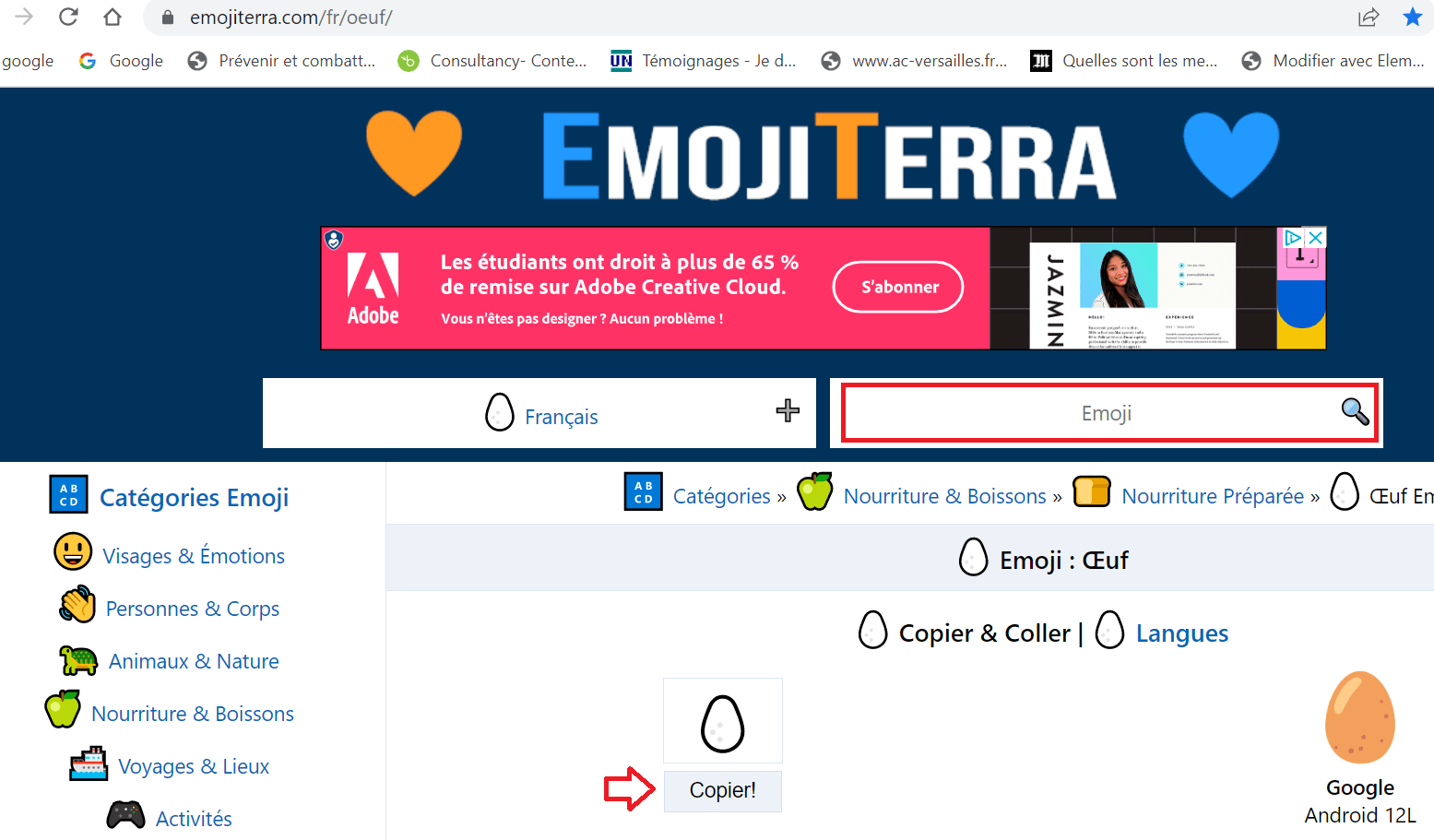
Publish your LinkedIn post
When your text with its bold, italic font characteristics as well as the selected emojis are ready, just like your image or video file and your hashtags; all you have to do is click Publish to start publishing.

Respond to the interactions you will receive
Now that your post is ready and published, wait for the reactions of your community. Don't forget to reply to your followers' comments, as the interaction on your post will give it even more visibility.
You can also share your post on LinkedIn groups talking about the same topic. This will increase your audience and allow you to be seen by people who share the same interests.
You now know everything you need to shine on LinkedIn and create impressive posts! Don't wait any longer, post as often as possible and above all as regularly as possible to stay visible on your followers' news feed thanks to the intelligence of the algorithm.





Need help ? Ask your question, FunInformatique will answer you.