Last updated: August 13, 2023
Sometimes you wanna know what applications are on your computer. You may want this list to put the same applications on another computer or to put them back after a system reset Windows.
In the past, I was content to take screenshot from my Control Panel or Start menu for this process. However, Windows offers a much simpler and more effective method.
So, how to do it? Follow these steps. This will allow you to create a list of all the programs on your computer Windows. For this we use something called WMI.
Basically, WMI allows us to give simple orders to Windows.
How to list the programs on your computer Windows?
- Launch Command Prompt in administrator mode : To access it, go to “All programs” > “Accessories”. Next, right-click on “Command Prompt” and choose “Run as administrator”.
- In Command Prompt, type “WMIC” and press [Enter].
- After a few seconds, a new line “wmic:rootcli>” will be displayed.
- Enter the following command:
/output:C:\ListeApps.htm product get name,versionThen confirm with [Enter].
This command creates a text file named “AppList.htm” at the root of the C drive, listing all installed applications. If you want to change the file name or location, simply change the path in the command.
I tried this method on Windows 10 (32-bit) and it works perfectly. It should also be compatible with Windows 7 and Windows 11.
Alternatively, a free software called Belarc Advisor can accomplish the same task. It generates a detailed list of programs on your computer and displays the results in your web browser.

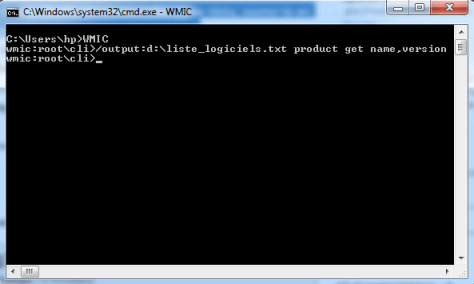





2 Questions / Answers