Last updated: April 4, 2024
On the Internet, you can quickly feel spied on or blocked when you want to go to certain sites. Fortunately, a French association, FDN, offers us a great tool: a Free unlimited VPN.
In this article, we start by explaining what this VPN is and what it offers us. After that, we show you how to put it on your computer or your iPhone or Android. We'll see everything step by step, so you can surf the Internet with more security.
What is FDN VPN?
FDN, or French Data Network, is a non-profit association that fights for a free Internet open to all. They put in place a VPN service, which is basically a way to connect to the Internet securely.
By using this VPN, your connection is encrypted, which means that no one can see what you do online, or where you go on the Internet. It's great for protecting your information and accessing websites that are blocked in some countries.
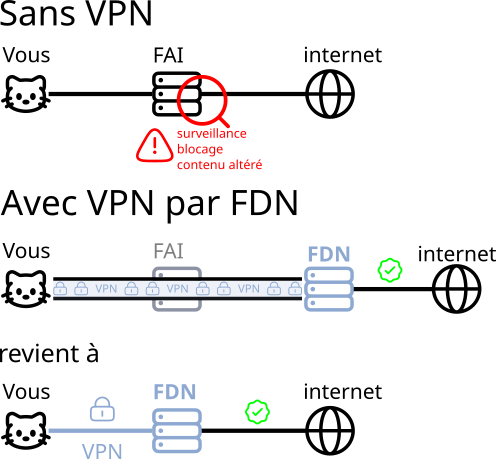
Why choose FDN VPN?
FDN VPN is free and has no data limits, which is not common. Lots of free VPNs have speed or data limits, but not this one. This is a great option if you want more security without paying.
Additionally, FDN upholds values such as Internet freedom and privacy. By using their VPN, you support these ideals.
How to install FDN VPN on your Windows, Mac OS, Android or iPhone?
On PC:
- First, install OpenVPN on your computer. FDN uses OpenVPN, free and open source software, to integrate their VPN network.
- Following installation, the OpenVPN logo will appear in your status bar, at the bottom right of the screen.
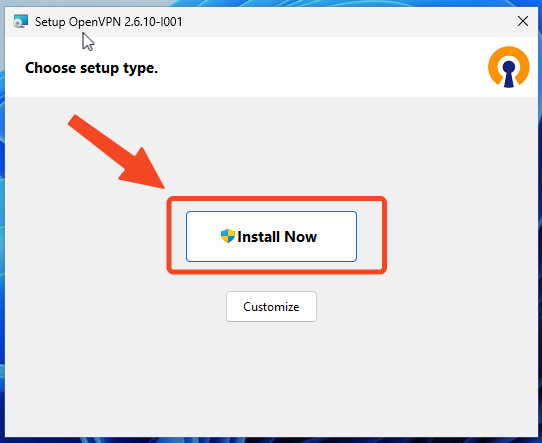
- Then, download the configuration file from the FDN website. This file contains all the details needed to connect to the FDN VPN server, including the server address, port and protocol to use.
- After that, right-click on the OpenVPN logo in your status bar at the bottom right. A drop-down menu will appear; then select the option Import, followed by Import file.
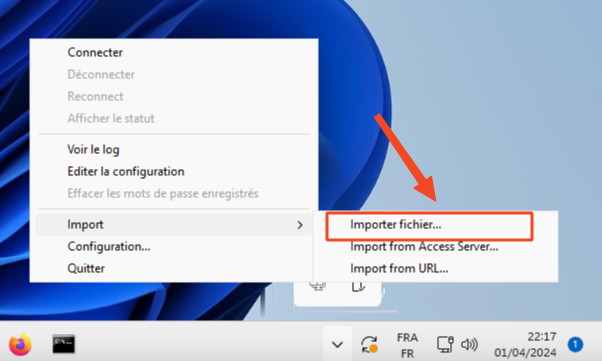
- Then, select the configuration file that you previously downloaded from the FDN site to import it.
- Finally, once the file is imported, click on the button Login to activate the VPN. You will be asked for a login and password. You can fill with whatever you want, e.g. funinformatique et funinformatique.
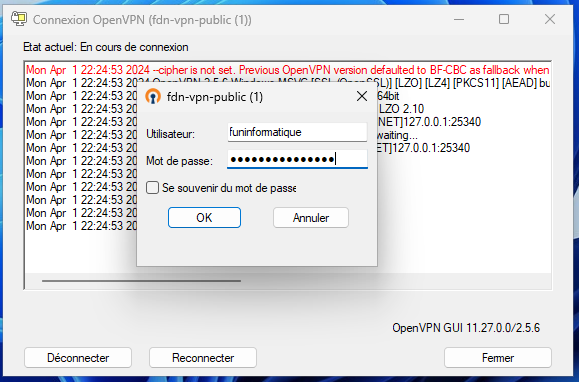
On iPhone or iPad
To configure FDN VPN on an iPhone or iPad, here are the steps to follow:
- Start by download OpenVPN Connect from the App Store.
- Then, once the app is installed, open it to import the fdn-vpn-public.ovpn configuration file. You should download this file from the FDN website.
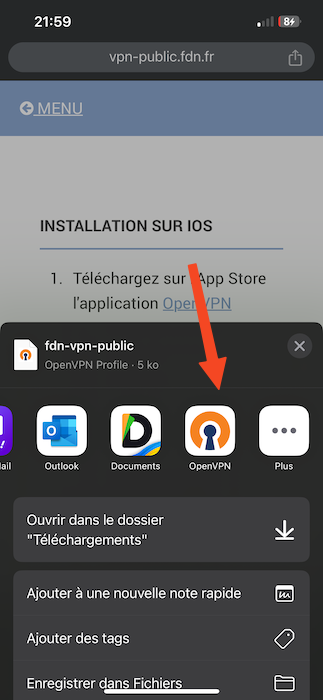
- After downloading the configuration file, open it via OpenVPN, enter a username and press Connect.
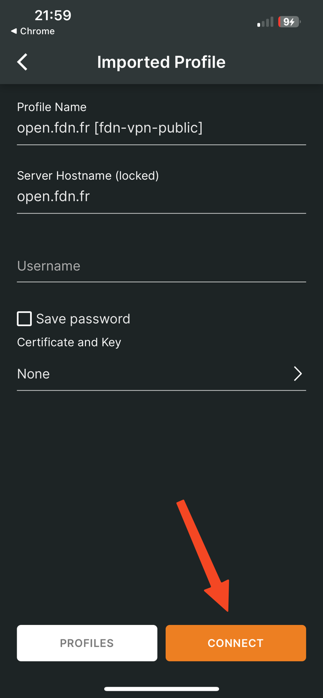
- Like on Windows, the application will ask you to enter a password. You have the freedom to use the password of your choice.
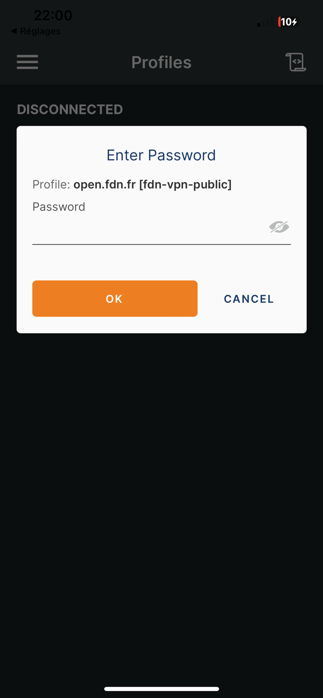
- Finally, your iPhone/iPad is now secure with FDN VPN.

Public chat Android
- Start by install f-Droid, which is an alternative store for open source applications.
- Next, find and install OpenVPN to Android through f-Droid.
- After installation, open the OpenVPN app and import the fdn-vpn-public.ovpn file.
- Finally, once the file is imported, click on the button Login to launch the VPN. On first launch, enter any username and password,
So ! By following the steps above, you will be able to enjoy censorship and surveillance-free internet, whether on your PC or mobile.






2 Questions / Answers