You have lost your top secret password Windows ? Don't panic, nothing is lost yet!
Follow these few steps to recover your password Windows easily. It's a solution to reset your password and set another one... It's not really a "crack" but the effect is the same.
Windows stores user information in the SAM file in the directory C:Windowssystem32config. This file contains encrypted passwords and several other sensitive things. Unfortunately, it is not possible to change the password if you cannot log in with the rights to do so. If you don't remember the password and haven't created a USB key to log in, you're stuck with a PC that won't boot.
Fortunately there is Offline NT Password & Registry Editor. This is software that allows you to reset the password of the user accounts of all Windows(xp, seven, windows 8 and 10). No need to know the old password to set a new one. Simply burn the image onto a disc (or place it on a USB key) then “boot” on it to display the interface. Whether your hard drive is formatted in FAT 32 or NFTS, the software will detect local accounts and unlock them. It is even possible to deactivate them or add a user to become an administrator.
This technique is 100% legal if of course you use it only on your PC and not without anyone's knowledge.
Recover password Windows with Offline NT Password
Step 1:
First, unzip the ZIP file to extract the ISO file. This is a CD image that you can burn with any burning software. In the end, you should have 10 files and one folder on your CD.
Step 2:
Then insert the CD into your CD drive and restart your PC. If the program does not launch at startup, it is because the boot order is not correct. Do Delete ou F1 (depending on your motherboard) right after you turn on the PC and enter BIOS ( setup). Find the option Boot sequence and change the order by putting your CD/DVD drive or USB stick first. Sometimes the boot option is outside the Bios, take a good look at what is displayed at startup to enter this menu.
Step 3:
When starting the software, confirm by tapping on Starter. Select the version of Boot. In most cases, leave choice 1 to select the detected partition. Confirm with the key Starter of the keyboard. Leave choice 1 to change the password and still leave choice 1 to edit the account. Validate at each step by tapping on Starter.
Step 4:
Leave the Administrator account as default and validate again. It is of course possible to select other accounts. Some accounts can be deactivated (Dis° or locked (Lock). You can reactivate or unlock them from this interface.
Step 5:
type 1 to reset the password and validate again. You can also add a new password with theoption 2, make sure to put an administrator account (optional 3) or activate a locked account (option 4).
Step 6:
type ! to quit and validate. Type Q to leave and Y to validate the changes. When you are asked new run, do N and restart the machine by doing Ctrl + Alt + Del (without forgetting to remove the CD). Congratulations! You can now enter Windows by leaving the password blank or entering the new one!




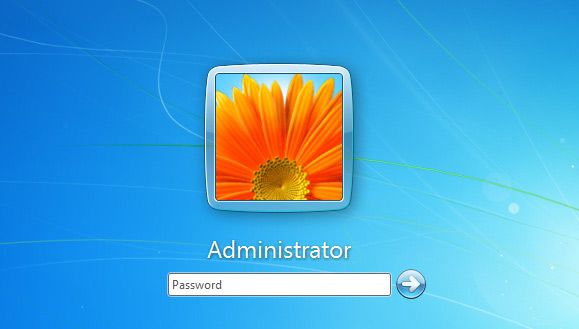




Need help ? Ask your question, FunInformatique will answer you.