Windows Install worker module is a module that is part of the package Windows 10 allowing real-time updating of the operating system. It allows you to update, modify or uninstall programs and functions of Windows 10.
This program may appear in the task list under the process name Windows module installer worker and corresponds to the program TiWorker.exe.
Problems with Windows module installer worker
It may happen that this program uses a very large part of the CPU (more than 50%) making thevery slow computer and giving the impression of strong instability. This phenomenon occurs when Windows 10 just downloaded updates (usually once a month).
Typically, as soon as updates are downloaded, CPU usage returns to normal. However, it may happen that this process remains at a high level of activity, even after updates have been downloaded and incorporated into the system. Windows 10.
Fix the problem persists Windows module installer worker
Under no circumstances should the process be deactivated. Windows module installer worker: this would seriously disrupt the operation of Windows.
Microsoft offers to take the following steps to resolve the issue.
A. Open a command prompt in Administrator mode.
See the 4 operations on the following screen to open a command window in Administrator mode.
- Click on the icon Windows at the bottom left of the screen
- Type "cmd" on your keyboard
- Right click on the line [Command prompt]
- Choose [Run as administrator]

B. Analyze system file health Windows 10
Once the Administrator command window is open, type the following command:
The operation takes between 10 minutes and 30 minutes (depending on the detection of problems (or not) and allows the health of the Windows 10 without making any modifications.
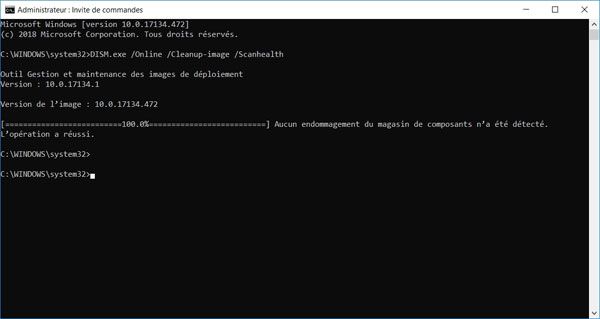
If the scan operation does not detect any problems, proceed directly to the system scan (at point D).
C. System Repair Windows 10
Still in the same command window, run the following command:
Operation which can take again several tens of minutes.
D. System scan
Still in the Administrator command window, run the command:
This operation will scan the system and if necessary perform the necessary operations in stride. This operation can also take a little time.

Following all these operations, it is recommended to restart the computer in order to correct the problem. Windows modules install worker.





Hello,
My son tampered with my PC Windows 10. He uninstalled important parts of the system.
Updates are not complete.
I can't format or reset anymore.
I do not know what to do.
On top of that, there's a virus
Please help me out as much as possible