Last updated: July 3, 2022
To have Linux on your PC you can install it on a dedicated partition or use a Live CD. But if you don't have your Live CD and you want to test an application, there is still the solution ofemulator.
Of course there is WINE, but the latter emulates the entire Linux system (which is cumbersome) while Foreign Linux will simply translate requests from the Linux system to their equivalent Windows.
Foreign LINUX is an open source tool that allows you to launch Linux binaries under Windows. The goal is to run Linux programs under a 100% environment. Windows.
To use it, start with download the package then unzip the arhive to your desktop. Then launch the run_bash.cmd file.

Then type the following command to install the program you want to have:
The Foreign Linux development team implemented kernel system calls and mapped them to those of Windows so that the binaries can launch under Windows. Of course this is very experimental so it's up to you to be careful, but for the moment it allows you to launch small utilities like nano, vim, bash, wget, curl, ssh, games like pacman, nethack and dev tools like python or gcc…etc.
For the moment, Foreign Linux does not allow management of file permissions, process management, multitasking, etc. So programs that ask for this stuff will not be able to work.

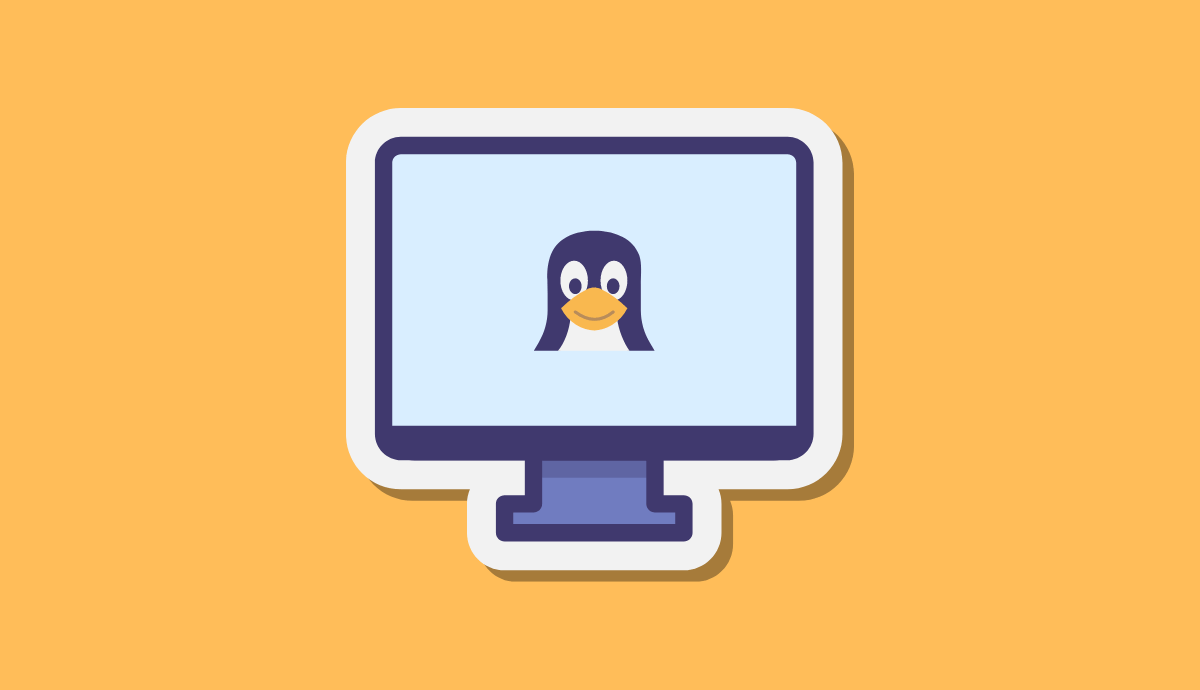



if you type your commands as you write, nothing surprising!
In computers too, spelling is essential!
hello after several tries always impossible to make installations if I type for example: pacman -S zmap it is displayed like this: could not change the root directory (No such file or directory)
error: command failed to execute correctly