It sometimes happens that you forget a password that you have previously saved in your browser, and when you need to use it on another computer or another browser you no longer remember it.
Do not worry ! Fortunately, it is possible to find it in a few minutes. There is even a method that allows you to recover all the passwords saved on your computer, you can also export them all in the blink of an eye.
We are going to this tutorial how to proceed in order to recover passwords saved on different browsers.
On Internet Explorer
If you are using the recent version of Internet Explorer, you can use a stand-alone application such as IE PassView. This utility will allow you to recover all the passwords saved on your Internet Explorer browser quickly and without any problem.
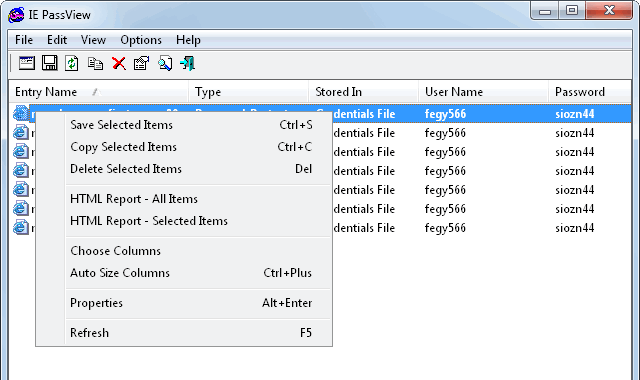
On Google Chrome
Google Chrome browser users have the option to recover all passwords easily and export them all as TXT file, all using the software Chrome pass.
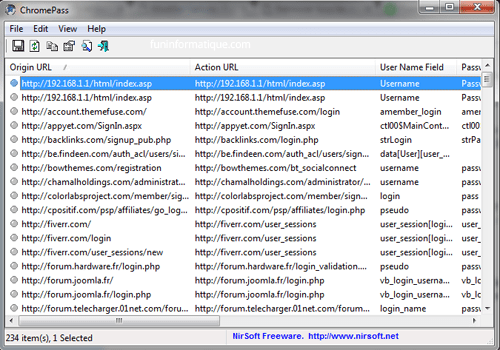
If you prefer the traditional method (without software), you have to do this:
- Direct you to Settings on your Google Chrome browser.
- Then go to the passwords and forms section.
- Click on Manage saved passwords.
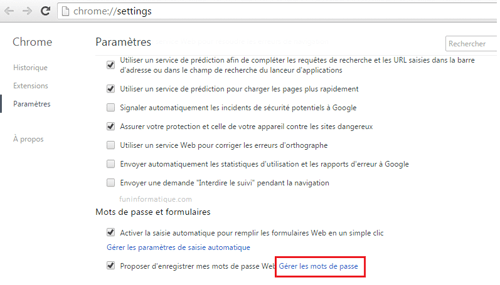
- Then, next to the dots representing the password, click on Show and you will see the password you need.
On Mozilla Firefox
If you are using Mozilla Firefox browser, you can use the software PasswordFox to retrieve saved passwords.
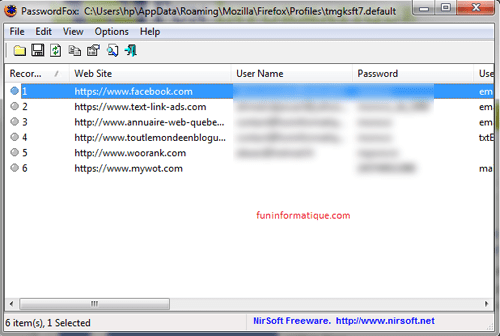
You can also do it manually without software, by following the steps below:
- Go in Tools on your Mozilla Firefox browser.
- Then click Options.
- Click on Safety.
- Then click on Saved passwords.
- Select the site address, then click on Show passwords.
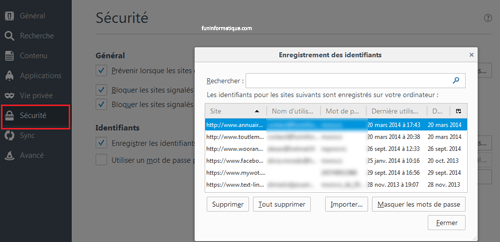
On Opera
If you are using Opera as your browser, the software OperaPassView will help you restore forgotten passwords automatically and without wasting your time.
On Safari
To retrieve the passwords saved on your Safari browser, simply follow the steps below:
- You have to go to Preferences
- Then in the completed tab. auto
- Click Edit just to the right of user names and passwords
- And finally here are your passwords displayed in clear.
For multiple browsers
If you are using multiple browsers, the utility WebBrowser PassView will allow you to recover at the same time the passwords saved on these different browsers: Internet Explorer, Mozilla Firefox, Google Chrome, Safari, and Opera.
Recover passwords without software
Since there are several web browsers, we will not be able to sit there and study one by one. We are therefore going to see a trick that will allow us to find any password saved on any browser.
- On your browser, go to the page of the website whose password you want to recover.
- After entering the username, the password appears as dots.
- Then, to display the password, right click on the password field and click on inspect element.
- On the source code frame, look where it is written type = "password".
- Replace Password by text.
- Finally, look on the password field, you will see that the password is displayed in clear.
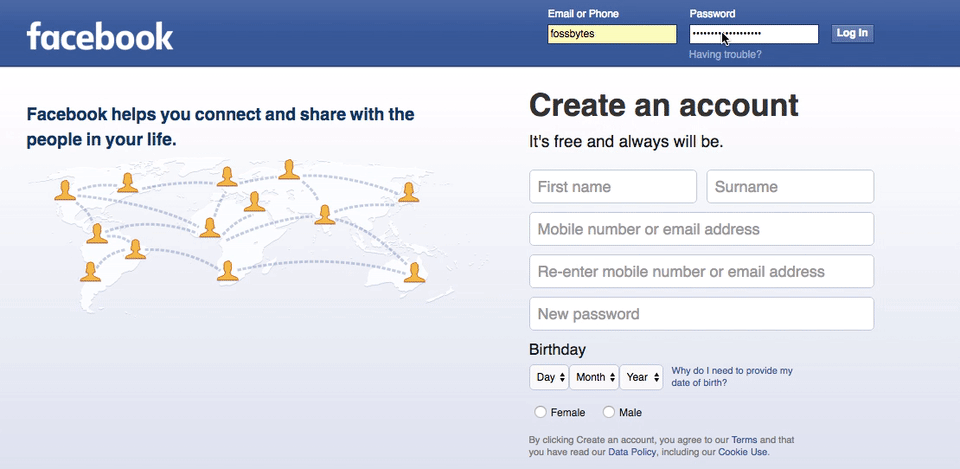
And There you go. Hope this tutorial helps you the minimum to recover your password.
If you have any comments or questions, feel free to post your comments!


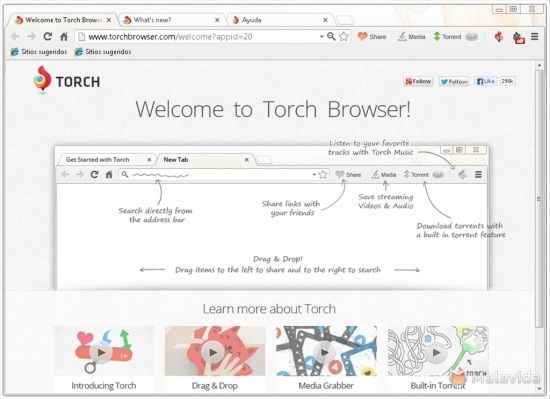


And on the browserandroid ?
on a laptop using mozilla firefox clicked on the three vertical dots sign of the option then tools then identifying the sites will display click on the site whose password you want to see then "display the password"
LaZagne also makes it possible to do this in a very efficient/discreet way. To be used only for demonstration or audit purposes
HELLO
SAFARI ASK ME FOR A PASSWORD THAT I HAVE NEVER CREATED FOR THIS BROWSER
THANK YOU FOR YOUR REPLY