Last updated: July 10, 2023
Your computer under Windows 10 generates a high temperature? Does your fan make a peculiar noise and make a hell of a racket? Your PC displays blue screen nonstop ? Here is a tip that will allow you to monitor the temperature of your components and reduce it to avoiddamage your pc.
To effectively monitor the temperature of your PC and prevent your PC gets too hot, you will need a very useful little software called “SpeedFan”. An ideal software for monitoring the health of your computer. It is available free of charge for Windows XP/Vista/7/8/10.
SpeedFan Monitors your computer's fan speeds, temperatures, and power voltages. This program can also access information from hard drives to display their temperatures. It will also show the memory and CPU temperature.
Thanks to SpeedFan, you will be able to define alert thresholds, when the temperature is too high (above 65°C) and could damage your components, in particular the processor, the motherboard, your RAM memories and your Graphic card. When such a threshold is reached, it is then better turn off your PC and let it cool down a bit.
Find out the temperature of your PC under Windows 10
1. First of all, download SpeedFan for free and proceed with its installation. Once the installation is complete, click “Close” and launch the program from the Start menu or your desktop.
2. A help window appears. Click the Close button. The temperature of your computer's components is then displayed:
- HD 0 represents the main hard drive of your computer (HD 1 for the second hard drive, HD2 the third, etc.)
- Core 0 represents the first core of your computer's processor (Core 1 for the second, etc.)
- Temp is the temperature of the processor at startup, which can be useful for comparison.
3. Then, to configure and configure the maximum temperatures, click on the “Configure” button. Then open the “Temperature” tab and click on the first HD element, HD0 for example.
You will enter the maximum temperatures in the “Warning” field. These maximum temperatures are:
- 50 for hard disks (HDO)
- 65 for processors (CPU)
In case of overheating, it is best to dust off your computer. Dust accumulates quickly inside, it clogs and hinders ventilation, and therefore increases the heat. Dusting your computer plays a role in cooling the computer.

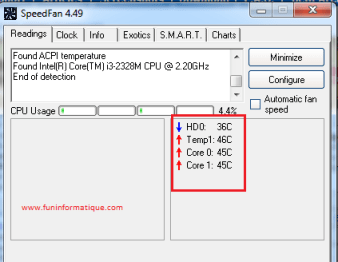





Need help ? Ask your question, FunInformatique will answer you.