Last updated: August 27, 2023
Since their appearance, Apple Watch have clearly launched the connected watch movement which is followed by more and more people every year. It must be said that these watches are very practical.
Not only do they tell the time, which is still the basis. But in addition to that, they are real relays for your phone with which you will be able to do a whole host of things.
But there are still some restrictions on the use you can have of these connected watches. Indeed, it is particularly complicated touse whatsapp on Apple Watch. In this article, we explain how to do it!
WhatsApp, an application that is becoming more democratic
As we have just told you, connected watches are becoming more popular at the moment, but this is also the case for third-party messaging applications like whatsapp for example, which has been very successful for several years.
In fact, these applications still have quite a few advantages, including the fact that they do not work over traditional networks, for example. Understand that all the calls and messages you make go through the internet.
This allows for example not to be limited in terms of calls as is the case with a classic mobile plan or if you exceed a certain time, you will have to pay a bill adjustment.
But the advantages of the application do not stop there and that is why for a while now, it has started to invade our phones. However, it is more complicated tohave whatsapp on apple watch.
There is no full official WhatsApp app on Apple Watch
Indeed, we could say that installing WhatsApp on Apple Watch is a good idea. This allows, for example, not to have your phone on you all the time and to continue to follow your conversations.
Moreover, it is quite possible to install Whatsapp on Apple Watch as we will show you a little later in this article. However, you must understand that this application has a problem, it is not complete!
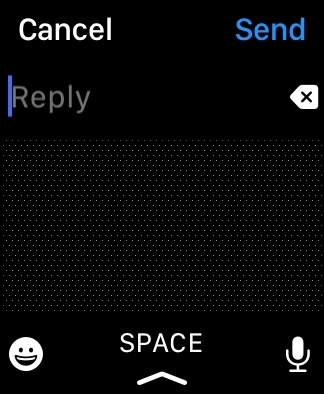
Indeed, you will certainly be able to see messages and other notifications, but you will not be able to respond as you wish. It's still quite annoying, but there is a solution that currently works.
Receive WhatsApp messages on Apple Watch
Before looking at this solution, we will see the manipulation that you will have to do if you ever want to ensure that notifications appear on WhatsApp on Apple Watch.
To do this, you will still need some prerequisites. The first is obviously having an Apple Watch and having finished setting it up with your phone. Once it's linked, verify that you have downloaded WhatsApp.
These two prerequisites are not very complicated and now we will focus on the main subject, that is to say, the method to follow so that you can make the notifications appear.
To help you, we have broken down the method for you into several key points. First, the settings are made on your phone.
Here's the procedure to follow :
- Go to settings from your iPhone.
- Scroll down until you get to the WhatsApp app.

- Open WhatsApp.

- Go to notifications and allow them.

Once that's done, you're done with the general settings of your phone and all you have to do is go to the Apple Watch app. There, go to notifications and just allow whatsapp ones.
Response options included with the WhatsApp app on Apple Watch
With this manipulation, you will now be able to receive WhatsApp conversation notifications on your Apple Watch. But if receiving notifications is good, being able to respond to them is better.
However, there are ways of responding, which seems to be good news. The worst is that these are clearly limited and may not be suitable for everyone and especially in all situations.

In fact, you will first be able to respond with pre-recorded messages such as “thank you” or “hello”. If for simple answers, it works. When you're in the middle of a conversation, it's more complicated.
Otherwise, you have the option of dictating your message to your Apple Watch. We could say that this time is the right one, but not really either! Indeed, already we cannot dictate the messages everywhere. Imagine talking about a personal subject in the middle of a bus for example!
And then, if you're not in a relatively quiet place, you might see that the voice detection is going to make mistakes and sometimes the messages might end up not being able to say anything. In short, rreply to his messages WhatsApp on Apple Watch, it's a hassle not possible basic!
Use third-party apps to use WhatsApp on Apple Watch
On the internet, generally, when we have a problem, we manage to find a solution and here our problem of WhatsApp on Apple Watch which does not allow us to answer correctly has also found a solution.
Indeed, know that there are modified applications of WhatsApp that allow you to reply directly on your Apple Watch.
One of the best third-party apps is the app WatchChat2, which is a free application based on the multi-device functionality of WhatsApp.
This application allows you to create new messages, send voice messages, to watch videos, to see status updates people, display stickers, type responses and much more.
To do this, follow these steps:
- Install the WatchChat 2 app on your iPhone. After installation, make sure the WatchChat 2 app appears on your watch.
- Open WhatsApp on your iPhone.
- Go to Settings at the bottom, then to Connected devices.

- Tap the “Connect device” button. The camera preview screen will be displayed.

- Now open the WatchChat 2 app on your Apple Watch. A QR code will be displayed. Scan this QR code using your iPhone's camera.

- Wait for a few seconds until WhatsApp connects to the WatchChat 2 app. Once it does, you will see WhatsApp chats on your Apple Watch. Tap on any chat to view its messages.

- Use the keyboard or Reply icon to reply or send a new message. You can also tap the microphone icon to send a voice message.

Conclusion
There you go, you now know everything you need to know about the application WhatsApp on Apple Watch, but also about his limits when it comes to managing to keep a conversation going with friends.
At the moment, there are ways to successfully hold some semblance of a conversation, but it's clearly not practical. However, while there are ways to do better, these are also not optimal.
The best thing to do, therefore, is to be patient, hoping that on the side of WhatsApp, we will be inspired by modified applications to offer this kind of service in the months to come.





Need help ? Ask your question, FunInformatique will answer you.