Last updated: February 14, 2023
Today, the internet occupies a very important place in our lives and without realizing it, we end up spending a lot of time in front of a screen browsing the internet.
Very often, this screen is that of a telephone.
Indeed, the invention of the smartphone as we know it today is ultimately quite recent. But in a few years, this new type of telephone has managed to become a standard and establish itself.
Consequently, today, it is difficult to dissociate mobile phone internet and all the packages that are going to be superimposed on you at the moment will necessarily include a little internet browsing.
Except that sometimes it can happen that when you want your internet box to take over at home, things don't go as planned. Therefore, in this article, we will give you some tips to solve this problem.
Patches on your box
Here, we will focus on your box in particular. In this case, it's not just your iPhone that is difficult to connect to the box, but a whole bunch of devices. The problem therefore comes from this famous box.
Try to change her place
The first thing to know is that for a box to allow you to connect to the internet, this requires a wave exchange between it and your iPhone. But the waves don't work at all.
Indeed, these waves pass through most materials without too much trouble, but there are still a few exceptions. Indeed, if you have a metal structure in your walls, it may make a Faraday cage.
Without going into too technical details, this metal structure forms a cage that prevents the waves from circulating properly.
Quite simply, you can also have walls that are too thick and the waves do not pass.
Either way, you should notice that in certain areas of the house you are having difficulty. In this case, the solution is simply to test several placements for your box to find the best one.
Relaunch the box

If, on the other hand, everything was going well and suddenly it is no longer possible to use the box, what we will advise you is quite simplyturn it off and on again to fix the problems.
It's stupid, but it works.
If the problems are not resolved, what we can advise you is toturn off the box again, to unplug it and leave it like that for fifteen minutes before turning it back on again.
This will do a kind of reset on your box and normally, once you turn it back on, you should have no more problems. If these persist, approach your supplier and ask for a change.
In summary, you must
- Change the box if certain areas of the house are poorly covered.
- Try restarting the box.
- Turn it off and unplug it before restarting it.
- Look for a change if nothing works.
Patches on your iPhone
If you have arrived here in the article, it is because your iPhone is the only device which has problems connecting to the box or which is experiencing serious slowdowns for no good reason. Let's see together how fix this slow Internet problem on your iPhone.
Cut bandwidth consuming apps
The first thing to know if you're having connection quality issues on an iPhone is that some apps you are going to use, they run in the background.
Indeed, from the moment they are installed, they will sometimes continue to trade on the net, even when you are not using them. These exchanges, they consume what we call bandwidth.
Inevitably, at some point, they can end up causing you network quality problems.
To do this, go to Settingsthen Cellular data. You will then have a whole list of applications.
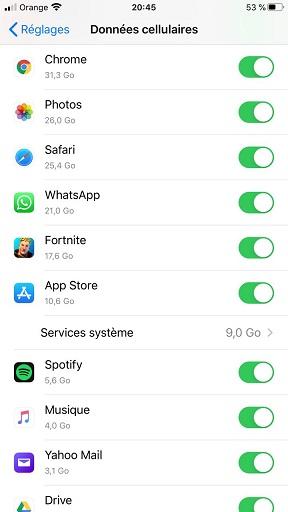
You will then be able to simply see which applications are using bandwidth and especially in what quantity. You can then simply decide to stop consumption for the most demanding applications.
Stop automatic updates
Another phenomenon that consumes bandwidth without your knowledge and can affect the quality of your internet connection on an iPhone is automatic app updates.
Indeed, by default, this is generally activated on your phone and the positive point is that this allows you to always have the latest version of this application available, which is practical and avoids having to wait before use the app.
The problem is that again, this consumes bandwidth in the background and can impact your phone's internet performance. Disabling them can therefore be a good solution.
For this you must:
- Access to Settings.
- Then in the app store menu.
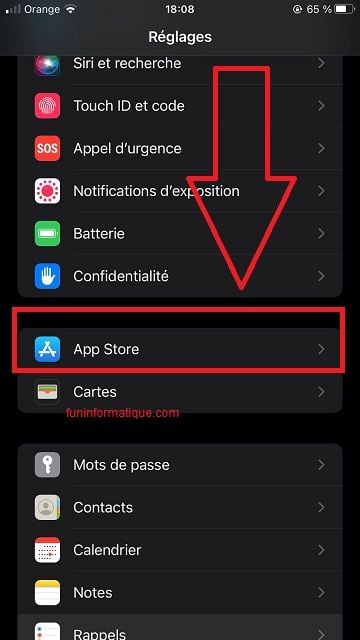
- Once there, you will simply have to turn off automatic app updates on your phone.

Reset settings
If despite all your efforts, you still have problems on your iPhone, there is still a solution to try to solve this problem. Indeed, here we will tell you how to reset the internet settings of your telephone.
For this, you will have to
- go to the Settings,
- then in General,
- then in Transfer or Reset iPhone > Reset. There you will have the possibility to reset your network.

- Choose an option:
WARNING : if you choose the Erase Content and Settings option, all your content is deleted.
- Reset all settings : All settings, including network settings, keyboard dictionary, home screen layout, location settings, privacy settings, and Apple Pay cards, are removed or reset to default. No data or media files are deleted.
- Reset network settings : All network settings are deleted.

Obviously if after that, you do not observe any improvement, what we will advise you is to contact a repair shop to find the origin of the problem.
But in summary, you must:
- Cut data for the most demanding applications.
- Remove automatic updates.
- Reset the settings.
- Go to a repairman if the problems persist.





Need help ? Ask your question, FunInformatique will answer you.