Last updated: December 19, 2022
When you receive a message on your iPhone, the messaging app sends you a notification. You can then open the app to read the message. If you don't want to open the app right away, you can always access the conversation by tapping the notification. When you open the messaging app, you will see a list of all ongoing conversations. The most recent messages are displayed at the top of the list.
To find a message you received a while ago, you can scroll through the list of conversations until you find the one you're looking for. You can also use the search bar at the top of the screen to search for a specific conversation. But what to do if the message has been deleted.
Recover Deleted Messages on iPhone with Messages App (iOS 16)
With iOS 16, Apple gave us a super easy way to recover our recently deleted messages!
With iOS 16, you can recover your deleted text messages 30 days after deleting them. Here's how to find deleted messages on your iPhone and easily recover them in the Messages app:
- Open the Messages app and tap Edit in the upper left corner.

- In the menu that appears, tap View Recently Deleted.

- You'll see a list of all conversations deleted in the last 30 days, with the number of days remaining shown on the left.
- Tap Recover to recover deleted conversations.

You should now see the deleted messages on the main screen of your iPhone Messages app!
Find your deleted messages with a data recovery app
There are several ways to recover deleted messages on iphone, but the most reliable method is to use a data recovery tool. Some of the best tools available include:
These software are capable of scanning your device and recovering all deleted messages, as well as other types of lost or erased data. They support all iPhone models and are compatible with the latest versions of iOS.
Here is how to recover deleted messages on iPhone with these software. The process is the same for all these recovery programs.
- Download and install the software on your computer.
- Connect your iPhone to the computer and launch the program.
- Select " Messages » in the main window.

- Click on " Scanner » to start the scanning process.
- After scanning, all deleted messages will be displayed on the screen. You can preview them and select the ones you want to recover.
- Click on " Retrieve » to save the recovered messages to your computer.
Use iCloud to find deleted messages
If you have activated the option to iCloud backup, your messages will be automatically backed up and synced between all your devices. So you can use iCloud to restore deleted messages on your iPhone.
Check your last iCloud backup
In order to recover deleted texts on iPhone, you need to make sure that the most recent successful backup took place before the messages were deleted. Here's how to check your recent iCloud backup:
Open the Settings app and tap your Apple ID profile at the top.
Press iCloud to access your recent iCloud backups.
Scroll down if necessary and tap iCloud Backup .
Now check if your last successful backup time was before or after you deleted texts on your iPhone.
If iCloud backup is older than deleting messages on iPhone, you're in luck! Follow the steps below to restore deleted messages using iCloud backup.
Restore Deleted Messages on iPhone with iCloud Backup
Now you need to erase your iPhone and restore it with the backup made before deletion to recover deleted messages.
To do this, simply follow the steps below:
- Connect your iPhone to a Wi-Fi network.
- Go to " Settings » > “General” > “Transfer or reset iPhone"

- Select " Erase content and settings"

- The contents of your iPhone will be erased. Wait for it to turn back on. The Hello screen should then appear.
- Follow the on-screen instructions until you get to the Apps & Data page.
- On the Apps & Data page, choose Restore from iCloud backup . Enter the passwords requested by iCloud Backup, then sign in to iCloud.
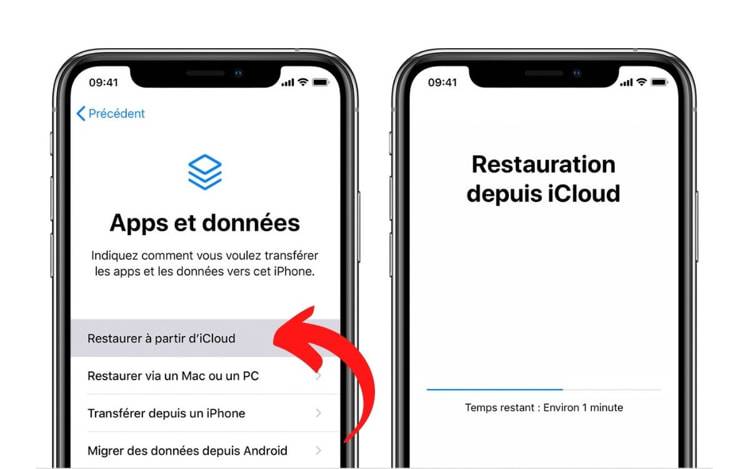
- Choose the latest available backup and wait for the restore to complete.
Be careful, this technique only works if the last “ backup " dates back to less than 30 days. Afterwards, it may be too late, and the message you want to recover has been permanently deleted. However, the advantage of this technique lies in the fact that it does not require any prior installation.
Use a Third-Party Application to Recover Deleted Messages
There are many data recovery apps available on the App Store, but most of them are unreliable. Among the few apps worth mentioning is Dr.Fone.
This software is able to recover deleted messages on iphone, as well as other types of lost or deleted data. It supports all iPhone models and is compatible with the latest versions of iOS.
However, we draw your attention to a very specific phenomenon. To be able to recover your deleted messages with a third-party app, you must have it installed before deleting the SMS. In other words, if you are reading this article, after realizing that you have inadvertently deleted some SMS messages, unfortunately it is too late for you with this method.
Do not hesitate to let us know in the comments if you managed to recover lost text messages. Furthermore, if you have a technique that has not been mentioned in this article, do not hesitate to let us know.





Need help ? Ask your question, FunInformatique will answer you.