Last updated: January 2, 2023
Depending on how old your Gmail account is, you may have accumulated thousands of messages that you don't intend to read. Many people will simply ignore it and watch as their inbox fills up day and night with a bunch of irrelevant emails.
At some point, you'll want to get rid of those messages that aren't worth much. Google knows it, that is why Gmail is packed with features practices that allow you to easily delete all unread messages and benefit from a clean Gmail box!
In this tutorial, you will discover how to proceed to delete all unnecessary emails in seconds.
Delete unread Gmail messages from computer?
If you need a more convenient way to easily delete all your unread emails, follow these steps:
- Open Gmail and go to your inbox.
- In Gmail, enter the operator is: unread in the search field and validate with Enter.
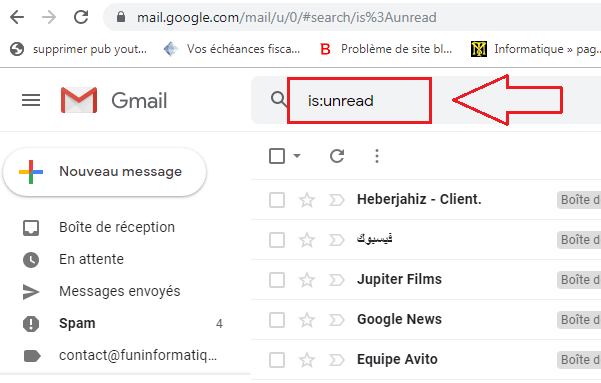
- Click on the small arrow to the right of the selection box then click on All. All the messages on the current page are selected.
- To select all the unread messages on your mailbox, click on the link Select all those that match this search.

- Click on the three vertical dots then on Mark as read to mark all unread messages as read messages.

- If you just want to delete them, click the trash can icon instead. And all your unread emails will be deleted.
How to delete unread messages on Android or iPhone?
If you use Gmail on your mobile Android Or your iPhone, there is good news and bad news. The good news is that the operator is: unread works the same as on the desktop version. You will simply have to type is: unread in the search bar and you will have all unread messages.
The bad news is thatIt is not possible to delete messages by group. Because there is no Select All option in the app. Your best bet is to log into your Gmail account in a browser.





Need help ? Ask your question, FunInformatique will answer you.