Image has increasingly taken a central place in our social relations. Indeed, to verify this, all you have to do is take a look at the place that social networks highlighting images now have in our lives.
While a few years ago, it was short messages via Twitter that ruled the roost, we now have short videos with Tik Tok or even the photo with Instagram So, inevitably, our habits have also changed.
More and more, we know the photo editing software. If doing professional editing is still a field that is mastered by a small number of people, simple editing is not the same thing.
Today, photo editing apps for iphone have appeared and allow you to make simple photo montages in just a few clicks, and it is this type of software that we are going to talk to you about today.
Indeed, in this article, we will see what are the different apps that let you do photo dating on your iPhone, but especially how to use them easily to be able to do it.
Why combine two photos?

But before looking at the different applications available, it is important to know in more detail what photo cohabitation is and above all, what are these subtleties in everyday life.
The principle is quite simple. Basic, you have two separate photos and the goal is to put them together, all as naturally as possible. But then, what is the purpose of doing this maneuver?
Well, quite simply, you can do it to paste two photos together. For example, you want a photo of you and a friend, but you haven't been able to see each other recently for various reasons? Well combine two photos.
The other well-known use of photo concubinage, it's quite simply the famous panoramic views of a room or a place, on vacation for example. Today, existing software to do this automatically is practical, but the results are a bit average.
By manually combining photos, you will be able to have a much better result and it will not necessarily take you a lot of time than if you had to go through the applications we were telling you about just before.
The different applications to combine photos on iPhone
As we just told you, combine photos on iphone, it's quite simple to do, even if you don't have much knowledge in software applications. photomontage. In the rest of this article, we will therefore offer you some of them.
These applications are not only free, but in addition, we will give you the procedure for each to help you easily master and combine your photos on your iPhone in a few minutes.
layout
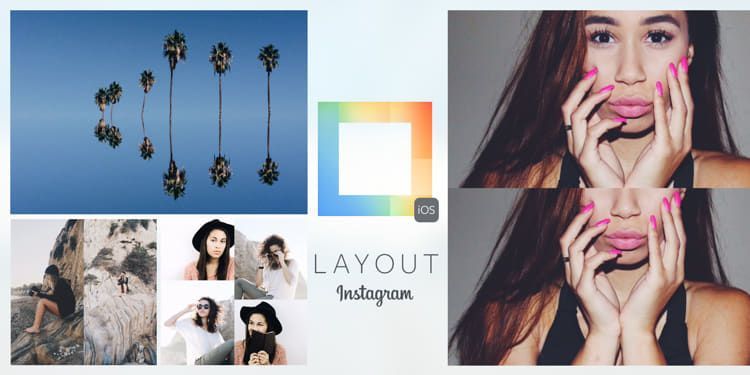
The first software we are going to present is layout. If we told you about Instagram in the introduction, it was not innocent because this application was precisely developed by them with the aim of helping users of the platform.
It is free and available on the store. You just have to download it and then here is the procedure if you want merge photos on iPhone.
Select the photos you want to combine from the main Layout screen. Once the selection is made, you will see that Layout offers you different layout styles depending on the number of photos, but also your desires.
Once the layout has been chosen, you can use the application's various tools to make some changes to your montage. Once it's finished, simply click save to validate your edit.
In summary you must:
- Select your photos.
- Choose the layout.
- Make the desired changes.
- Validate to save.
shortcuts
The second application that we will recommend if you are looking to combine photos on your iPhone, it is shortcuts.
Shortcuts is a free app developed by Apple that gives you the ability to automate many tasks on your iPhone, including combining images.
Here are the steps to how many photos on iPhone with Shortcuts:
- First of all, download the application via the store, open it. You will then see a small “+” which is located at the top right of the screen, click on it to start the merge photos project.
- On the next screen, tap “ Add an action ».

- Now look for the action “ Select pictures » and tap that option in the results.

Don't forget to check the option " Multiple selection"

- Then add a second action “ Combine images » which will allow us to assemble several photos into one.

Choose the mode Horizontal ou Vertical depending on how you want combine your images. - At this step, we will add a third action “ A look » which will allow us to see the photo assembly result.

- To save the new handset image, you must add a fourth action “ Save to Photo Album"

- Finally, click the button Play at the bottom right to run and launch the script we created.

From there, all you have to do is set up the photos as you wish and validate your project so that it is saved in the photos on your device.
Photoshop
The last application that we will recommend to you is reference software in the field of photo editing, even professional since it involves Photoshop. The problem is that it is a paid application at the base and that it is very expensive.
Except that Adobe, the latest Photoshop company, quickly understood the benefit of allowing mobile users to do simple editing, all for free and therefore made a free application available to everyone.
This app is Photoshop Express for assembly and you can find it in your store. Once it's installed, open it and select the photos you want to combine.

Once it is done, you will be able to use the “ special collage”. Once it's done, your photos, they are combined, there is nothing rocket science. but in addition to that, you will have access to a whole gallery of effects.
A very nice little bonus that will allow you to give a unique character to the photos you have just combined.
In summary, you must:
- Select pictures.
- Use the 'paste special' function.
- Add effects if you wish.
- Save your edit to your phone.





Need help ? Ask your question, FunInformatique will answer you.