Last updated: January 27, 2023
If you are faced with a black screen problem when you use Google Chrome via your phone Android then you have come to the right place. Through this article, we will share with you different solutions to solve this problem which can be quite annoying.
Lately, a lot of people are reporting that every time they try to open a new web page or tab in their Google Chrome browser on Android,black screen flashes and they fail to get to the desired page.
What causes a Google Chrome black screen?

Un black screen in Chrome for Android is usually a sign of a graphics display error.
For some reason, your Chrome browser interface is not displayed correctly on your screen Android. As a result, some or all browser windows will turn black, making it impossible to view web pages.
A black Chrome screen Android is usually a sign that something is interfering with Chrome's ability to "draw" its interface on your screen. It may be a hardware problem on your phone, corrupt files or incorrectly configured parameters.
This concern is now known and has been resolved: we detail below the procedure to follow in order to remedy this problem. Google Chrome black screen problem on Android.
Method 1 - Restart the phone
Often, a simple restart of your mobile phone can solve many concerns. It seems so obvious that sometimes users don't even think about it.
First of all, do a quick restart of your device and check if the problem persists before proceeding further.
Method 2 - Clear Google Chrome app cache
This is the basic option that you absolutely must try in a second step, which you must do before going any further.
For that :
- Open the phone settings.
- Then click on Applications.
- Search for Google Chrome.
- Click on the Google Chrome app.
- Tap Storage.
- Finally, select the option Clear data or Clear cache

Now open the Google Chrome app again and check if the issue is resolved.
Method 3 – Uninstalling and Reinstalling Google Chrome App
If the second method doesn't work for you, try this one, we hope it will be more effective.
- Open the phone settings.
- Click on Applications.
- Search for Google Chrome.
- Click on the Google Chrome app.
- Uninstall Google Chrome.
- Go to the Google Play Store.
- Search for Google Chrome.
- Click on Installer.

Method 4 – Check if an app update is available
If you are using an old version of the app, this may be the main reason for this problem. Check if a Google Chrome update is required:
- Open the Google Play Store.
- Search for the Google Chrome app.
- See if a button Update is available.
- If so, click on it.
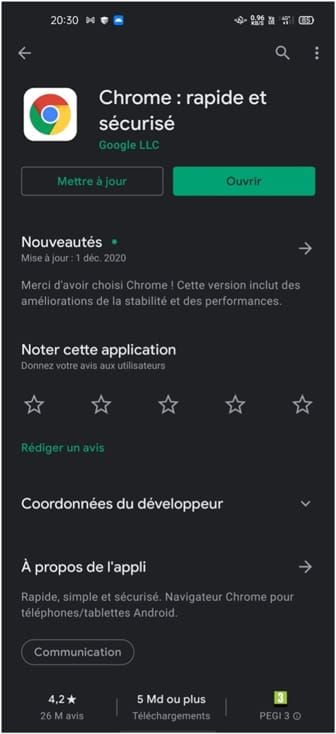
We hope one of the methods above worked for you. If not, here is one last solution.
Method 5 - Factory reset phone
Resetting your device to factory settings will result in loss of your internal storage data. Make sure you make a backup beforehand.
- Go to your phone's settings,
- Scroll through the list of parameters and click advanced settings.
- Click on Backup & Reset.
- Then touch Restore factory settings.
- Take note of the data that will be deleted, and start the hard reset by clicking on Clear all data"

Here is your smartphone is like left the factory.
Now that you have all the keys in hand will fix flashing black screen issue ; you just have to follow the steps listed above.
And if the methods discussed in this article didn't solve your problem, let us know in a comment.





During your explanations, you said: “for some reason”.
How to explain that, at least at my level, this black page and therefore refusal to open information, is not systematic, but according to my observations, rather targeted in relation to certain very specific themes, so that we have the impression that we are voluntarily denied access to certain information.
Why does Google increasingly block access or even the right to information?