You have a problem with blue screen of death (Blue Screen Of Death ) under Windows ? You wish repair your machine et Discard of this boring blue screen ?
In this article, I will show you a procedure for determine what is the cause of this problem and resolve it.
THEblue screen of death also abbreviated BSOD refers to the screen displayed by the operating system Windows when it can no longer recover from a system error or when it is at a critical point of fatal error.
What are the causes of blue screen?
Generally a blue screen appearing on a computer under Windows expresses a problem on your computer whose origin may be diverse:
1. Problem linked to an attack
A attack which can remove or alter a driver. It is difficult to detect the faulty pilot, so the best solution is to reinstall all the drivers for your devices.
2. Using incorrectly configured software
The problem can simply be related to the installation of software that can be either malicious or to a wrong setting. The solution is to uninstall it or return to the default setting with a System Restore.
3. Problem related to the power of the processor
This is the case of overclocking, when you launch programs and applications that require too many resources, the owner heats up more than normal, and suddenly your pc crashes, showing you a beautiful blue screen. This is why you should check that your processor has no problem with the cooling your computer and controlling the rotation of the processor fan. Read this article to find out how to easily cool your computer.
4. Incompatible device
If the device is incompatible with your system configuration, then updating that device may resolve the issue.
5. Hard drive failure
Start your computer in recovery console mode and test your disks. If you are experiencing that the problem is disk related then try to format it.
You can also check the health of your hard drives by following the steps presented in this tutorial: Check the health of your hard drive under Windows.
Identify the origin of the blue screen Windows 10
The diagnostic software that I will present to you here allows you to identify the problem causing the crash under Windows 10. In the case of a driver, it will then be necessary to update it from the publisher's website or using the Driver Booster software.
The tools presented in this article are intended to help you troubleshoot blue screen error codes currents, for example, 0x0000000A, 0x0000003B, 0x000000EF, 0x00000133, 0x000000D1, 0x1000007E, 0xC000021A, 0x0000007B, 0xC000000F, etc.
BlueScreenView
BlueScreenView is a small free tool that allows you to: Windows 10 crashes with a blue screen,identify the driver causing the crash.
BlueScreenView does not require any installation, you can use it in safe mode if the blue screen appears before starting Windows.
Note:
The application can only work if your pc has already experienced at least one crash and is configured to generate minidumps (an active mode by default).
To use it, just follow the following steps:
- Download BlueScreenView software and unzip the archive.
- After to a crash by blue screen under Windows, run the program to identify the cause of the crash (under Windows 7/Windows 8, remember to right-click and select Execute as administrator).
- The utility will automatically detect the list of minidumps located in the hard drive of Windows. Each DUMP is accompanied by the date/time of the crash (Crash Time), the error that caused the crash (Bug Check String), diagnostic codes and parameters, the driver that caused the crash, and other useful information.
- Just look for the driver that caused the blue screen in the column Caused by Driver.
- As shown in the image above: the majority of cases of computer crash are caused by the drivers, so to correct these problems, it will be necessary to update these drivers from the publisher's site or to permanently remove and reinstall them.
Finally, the error messages that appear can also help you find the problem and fix it.
The event viewer Windows 10
When a problem with your hardware or software occurs, Windows 10 records it as events in logs.
With this event list (logs), you can easily find blue screen errors which Windows encountered and thus identify the source(s) of these problems in order to possibly correct them subsequently.
To access it: go to your Control Panel then Administrative Tools then Event Viewer.

Once in Event Viewer, click Custom Views to view a summary of all critical events, errors, and warnings from all logs.
This list will put you on the path to finding the cause of blue screen problem under Windows 10.

Fix Blue Screen Issue Windows 10
Update your drivers
Driver updates for Windows 10 and many devices are downloaded and installed via Windows Update. To update or reinstall the drivers, see this article: Update drivers in Windows 10.
Remove software
Remove recently installed software and check if that fixes the problem. To remove software under Windows 10, take a look at this tutorial: remove programs in Windows 10.
Remove external hardware
Disconnect any unnecessary external device (printer, webcam, external monitors, etc.).
Windows 10 restart without stopping
If your PC repeatedly reboots without stopping, go into automatic repair mode. On the Choose an option screen, select Troubleshooting> Advanced options> System restore. This option restores your Windows 10 at an earlier point in time.
Here is an explanatory video on how to restore your system Windows 10.
Restoring your computer removes any updates and drivers installed after this restore point.
Hope this article has helped you the minimum to solve the blue screen display issue. And if you have any additions or questions regarding this tutorial, feel free to post a comment!

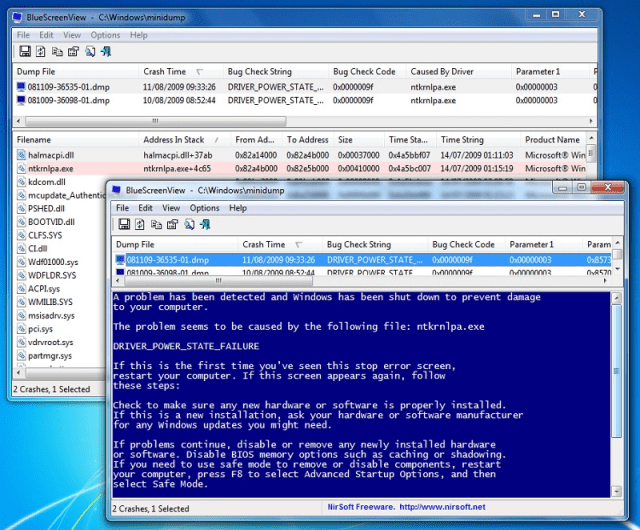




Same problem your insider version encountered a problem we will restart it automatically and nothing persists and Windows does not load. I tried everything but nothing.
Thanks to whoever has the solution
Hi, I was looking to fix my blue screen on my computer and came across your article. I have a dell window 10 computer.In every 2 minutes there is blue screen.it shuts down and restarts again.i can't reinstall or format because it shuts down in 2 minutes.It shows like code: Kmode exception not handled.
Hello Jack,
This error occurs when one or more drivers are not up to date. Try updating the driver mentioned in the error message. KMODE_EXCEPTION_NOT_HANDLED(driver name.sys)'
Do a search on the filename you see in the error message to find out which driver is causing the blue screen on your computer.
hello I have a blue screen as soon as I connect to paypal. Software says buck check string: IRQL_UNEXPECTED_VALUE
Thank you for your help !
Hello,
blue screen for my computer.
stop code: 0x000000ED (0x86535030, 0xC0000185, 0x00000000, 0x00000000)
Can my computer pocket be put back into operation, thank you.
XP version. I bought a license windows 7 complete edition. I have a 1GB trainset/
thanks for your advice
how to have access on PC ACER which displays a blue screen, so no access on anything, your help, thank you
I recommend you to use MediCat bootable from USB stick or DVD. For this, I invite you to read this article: https://www.www.funinformatique.com/cours/medicat-lalternative-de-hirens-boot/
Hello I have a blue screen that appears on my screen It marks me. Zero x 0xC0000185. What should I do ? Thank you for your help.
Hello fethi, this error code indicates that the hard drive is failing and may need to be replaced.
Try to start the recovery console and run a check of your disk (Chkdsk c: /p /r command)
Otherwise the problem may come from a hardware problem on your motherboard or from a defective memory module. It is always possible for you to deactivate the system cache in the BIOS in order to specify if the problem does not come from the motherboard and to test the memory modules one after the other.
For more details, I advise you to see this topic: https://answers.microsoft.com/fr-fr/windows/forum/windows_7-update/erreur-0xc0000185-windows-8/37590ceb-f7e5-4bf1-be85-61542a35a181
the blue screen mn code is: 0×00000050(0×80E02008,0×00000000,0×0805CECB4,0×00000000) please help me with my problem because it is displayed before the start.
I have the same problem. How to boot into safe mode. I have windows 10 home.
Please I have a problem with the blue screen on startup how to do?
a blue screen with the arrow that navigates but no more icon in summary it lights up it displays the user and when I click on user to access the opening of the icons nothing more blue screen with the navigator arrow
Hello, I have a problem for three days. My hp UC only gives a blue screen and a message that hardware malfunction .call your hardware friday for support
Hello, I know this question has been around for a long time, but is it possible if you see this message, let me know if it is possible to speak in private about the BlueScreen problem?
Thanks in advance 🙂
It took me more than a month to locate my blue screen problem. This could be very useful. It's the c folder:windowsinstaller.
I always cause the appearance of this blue screen when I pass an Antivirus on this folder which contains ten files for a total of 5 to 600 MB.
the fact that my version of seven is not compliant must be linked to this problem
Thank you alex for sharing the solution to your blue screen problem. This will help a lot of people! 😉
Hello, I have the same problem as everyone else, I installed Max Utilities but when I put everything to repair it asks me to register and therefore to pay!! What should I do ?
Hello Guillaume, unfortunately Max Utilities is paid software. However, by following the tips mentioned in the article, you will not need this program.
Hello Mourio,
I'm sorry for your problem with PC Health Advisor but generally the program works well and it's not a scam.
It is true that it is not a tool that can solve all the problems that we encounter, our computers are so complex especially after installing and uninstalling several programs but for problems related to the blue screen Windows and to increase the performance of a PC, PC Health Advisor is a good product and it seems to me that your problem (hppusg.exe) comes from HP software if I am not mistaken.
That being said, I understand your dismay at having purchased a product that turned out to be ineffective and I will try to help you.
I will send you an email from me with information for reimbursement from PC Health Advisor.
Thank you for this valuable information! It really helped me to solve my blue screen problem!
With pleasure jacky 😉
i restarted my i pressed the f8 key i got command prompt in safe mode i marked %systemroot%/system32/rstrui.exe thank you
hello, I have a blue screen on my pc, we tried to repair it, we say that the disk lasts, then the motherboard but not repaired, so there is an error displayed on the screen, I tell you gives the error code (0x0000001), help please!!!
The error code 0x0000001 may be due to a problem with a peripheral (sound card, etc.)
1- to check, on workstation right click with the mouse -> properties then hardware -> device manager and look in the list if there is not one with yellow icon
If everything is OK, the problem comes from the memory modules, or from the graphics card.
test the memory modules one by one or by changing their location.
Hello,
Normally, I read in the software description that this 34 euro program is used to remove the hppusg.exe message.
He offered me the update of 4 drivers. I did optimization after repair and I restarted the computer. Still as many files detected.
The program is a SCAM. He brought me nothing except less money!
Hello Mourio,
I'm sorry for your problem with Max utilities but generally the program works well and it's not a scam.
It is true that it is not a tool that can solve all the problems that we encounter, our computers are so complex especially after installing and uninstalling several programs but for problems related to the blue screen Windows and to increase the performance of a PC, Max utilities is a good product and it seems to me that your problem (hppusg.exe) comes from HP software if I am not mistaken.
That being said, I understand your dismay at having purchased a product that turned out to be ineffective and I will try to help you.
It is always possible to request reimbursement from Max utilities. Max Utilities gives its users a full 60 day money back guarantee.
What to do when the blue screen is before the start page of windows
At this level you can use the installation procedure, now instead of installing you will repair Windows and you will see that the machine will restart and the problem will be no more. Thank you apply and you will let me know what happens afterwards
hello me the blue screen is done before the start of windows how to reinstall the drivers if i can't boot windows
Same for me help please
Try to have a USB/Cd key with a Linux Live CD for example, recover the data you want to recover and put it on a USB key, an external hard drive or whatever media, then re-install your OS Windows/Linux, of course if your hard drive is not dead.
Hoping this can help you.
Sincerely, Venus.
Ps: I just saw that it's been a year.
Is it possible to fix the problem for free? (If yes, how?)
thank you in advance
Yes by following the tips in the article!
once I have Max utilities, I analyzed then click repair everything but it asks me to register and pay how can I do?
I need Program Max utilities license. please I registered but I have no Paypal credit please help me how do I do it
Hello, I installed the Max utilities program, however I don't know what I should do next to correct my blue screen problem?
Hello lina,
After installing the software, just run it and click on start analysis. The software will diagnose any problems on your computer. Finally click on repair all.
Hi, I followed these steps, apparently the blue screen hasn't been showing since yesterday so I don't have a problem anymore. I thank you very much.
With great pleasure Lina ^^
Hello, I too have the blue screen on the computer of the little children, so how do I install Health Advisor when this damn blue screen doesn't move. I tried F 8 and F 5 I put the installation CD but I always have the blue screen so I can't do anything. thank you for helping me. a granny who despairs!!!!
Hello orianka,
To start your computer in safe mode, you must press the F8 key on your keyboard when you turn it on. The computer will start displaying the BIOS sequence, wait for it to complete and then start tapping the F8 key on your keyboard or F5.
If your machine displays a blue screen even in safe mode then there is only the last method: it is to format your PC, especially if you use it for more than 2 years, it may be infected by Malware which alters the operation of your computer.
Hello, I think the link is dead… Thank you Ahmed!
It's corrected Mana, thank you for your comment!
Finally I find an article that is useful to me, in particular in the repair of the error of the blue screens which appear regularly.. Thank you so much man for all these advices!!
With pleasure Frederick! 🙂
How did you do please?? I have the same thing a blue screen!! Please help
Can you give me the error code displayed in your blue screen?
Hello, I have the problem with the blue screen but the pc reboots without stopping how to fix this? Thank you
As a beginner in terms of PC configuration, and as I'm lazy like you 🙂 I installed Max utilities to diagnose and correct the origin of the blue screen. I was really surprised by the ease of implementation of the software. The graphics are really easy to understand and my blue screen problem is gone! Thanks to you!
Anyway, I'm glad to help you. 🙂
I confirm that !
Thank you nawal