Browsers sometimes ask for your location. It can be understood on Google Maps (and again), but in the majority of cases, it is an unnecessary indiscretion.
So, rather than denying this permission to every site you visit, why not configure your browser to automatically block them? Here's how to do it on Chrome, Edge, and Firefox.
Under Chrome:
To no longer be disturbed by the location authorization request pop-ups on Chrome, launch the browser then:
Go to Settings, click on Show advanced settings then Content settings (under Confidentiality) and check Prohibit all sites from tracking my location.

In Firefox:
In Firefox, the option to disable localization is in the advanced preferences. Start the browser, then:
type about: config in the address bar, skip the warning, type geo.enabled and double-click the value to toggle it to False.
Under Edge:
Finally, if you are using Edge, go to the PC Settings> Privacy> Location and uncheck Microsoft Edge under Choose which apps are allowed to use your exact location.


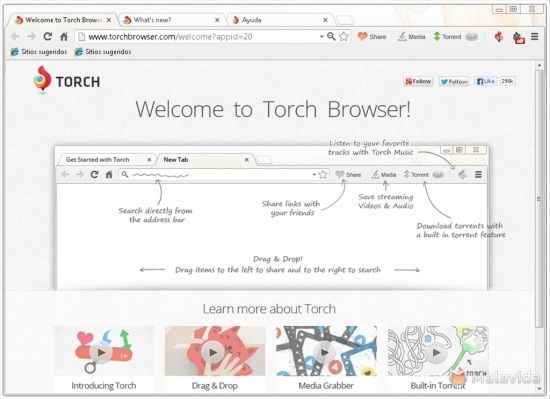


Need help ? Ask your question, FunInformatique will answer you.