Last updated: July 16, 2022
If there's one thing that scares you even more than a girlfriend rummaging through your smartphone, it's the loss of all your apps and data.
Of course, you are cautious and want to know how to back up your apps Android before it's too late. With App Backup, you can back up and restore your entire list of apps.
Google's Play Store offers a similar option, but terribly less efficient (in the sense that it decides whether or not it works depending on the type of phone, time of day, and alignment of the planets).
This defect is fortunately compensated for by tools such as App Backup offering almost the same service. The advantage of App Backup & Restore compared to the Play Store restoration service (apart from the fact that it works every time) is that even applications installed from a source other than the Play Store will be backed up and restored.
Back up and restore your apps to Android
Step 1:
Here I will show you how to backup all apps from one phone and restore them to another.
First of all, you must insert your MicrosD card into your mobile. Afterwards download and launch the Backup & restore app to view the list of applications installed on the device. Select them all using the button at the bottom right, and press save. The operation may take a few minutes.
Step 2:
Now insert the Micro-sD card into another phone Android, and while waiting for it to be detected, go to settings> security and tick allow installation from unknown sources. once the card is detected, download and launch the Backup & restore app. This will offer you to move the archived apps to the backup directory, accept.
Step 3:
Now go to the archived tab where you will find all the applications from your old phone. once again, select them all, and touch the restore button. the applications will then be installed one by one, and for each of them you will need to press install, then ok. a bit laborious, but less than if you had had to do everything manually.

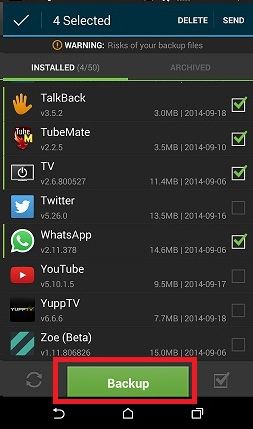




Need help ? Ask your question, FunInformatique will answer you.