Today, cell phones are objects that we carry with us all the time and which serve us for many things. So, we cannot take all the calls and announcing the name of the caller can be lifesaving.
So in just seconds you know who is calling you and whether or not you should pick up. It's not available on all laptops, but it is on Apple's iPhones.
So, in this article, we will detail you step by step how to make sure you can announce the caller's name on iPhone. So grab your laptop and let's go!
Announce caller name on iPhone, how does it work?

We just told you, announce caller name on iphone This is a feature that is very useful in several scenarios. The first is that it quickly allows you toidentify who is calling you.
In a world where cold calling is commonplace, this allows you, for example, not to waste time. If the number announced is not a known number, you can simply not answer.
And then, one of the advantages when you want to announce the caller's name on iPhone is, for example, that it can be practical for people who have vision problems and don't necessarily see very well what is being said. written on the screen.
For the general operation of this feature, it is very simple. Each time you receive a call, your phone will say who it is from. If the number is a contact, he will give you his name directly. If not, then it will give you the phone number.
Set your iPhone to announce the caller's name
Are you convinced that announcing the caller's name is what you need? Well no worries, let's see together how to get this feature running on your phone.
Know that this will happen in the settings, of course. Moreover, if you wish to deactivate this feature temporarily or permanently, it is of course possible.
You will then simply have to follow the reverse procedure and uncheck the option. Okay, now that all that is said, we suggest you find the procedure to follow to activate the announcement of the caller's name on your phone:
- Go to Settingsthen Phone.

- Then click on the small red logo Call announcement.

- Then choose when you want to activate it (always / in the car and with headphones / with headphones)

- To turn it off, switch the setting back to “Never".
Is it possible to do the same thing on SMS?
Announce the caller's name, as its name suggests, this is a feature that will concern calls. But is this also possible to do on SMS for example ? Well, the answer is no.
However, it is entirely possible to be able to recognize who has sent you a message within seconds. For this, you will be able to install personalized sounds depending on who contacts you. In this way, the ringtone will differ and allow you to recognize who is trying to contact you.
How to install a custom ringtone?
To install a personalized ringtone instead of announcing the caller's name, it's very simple. You will have to go to the contact sheet of the person for whom you want to set up this functionality.
Press Edit at the top right. Then scroll down the contact sheet until you come across the option “ Personalized ringtone"
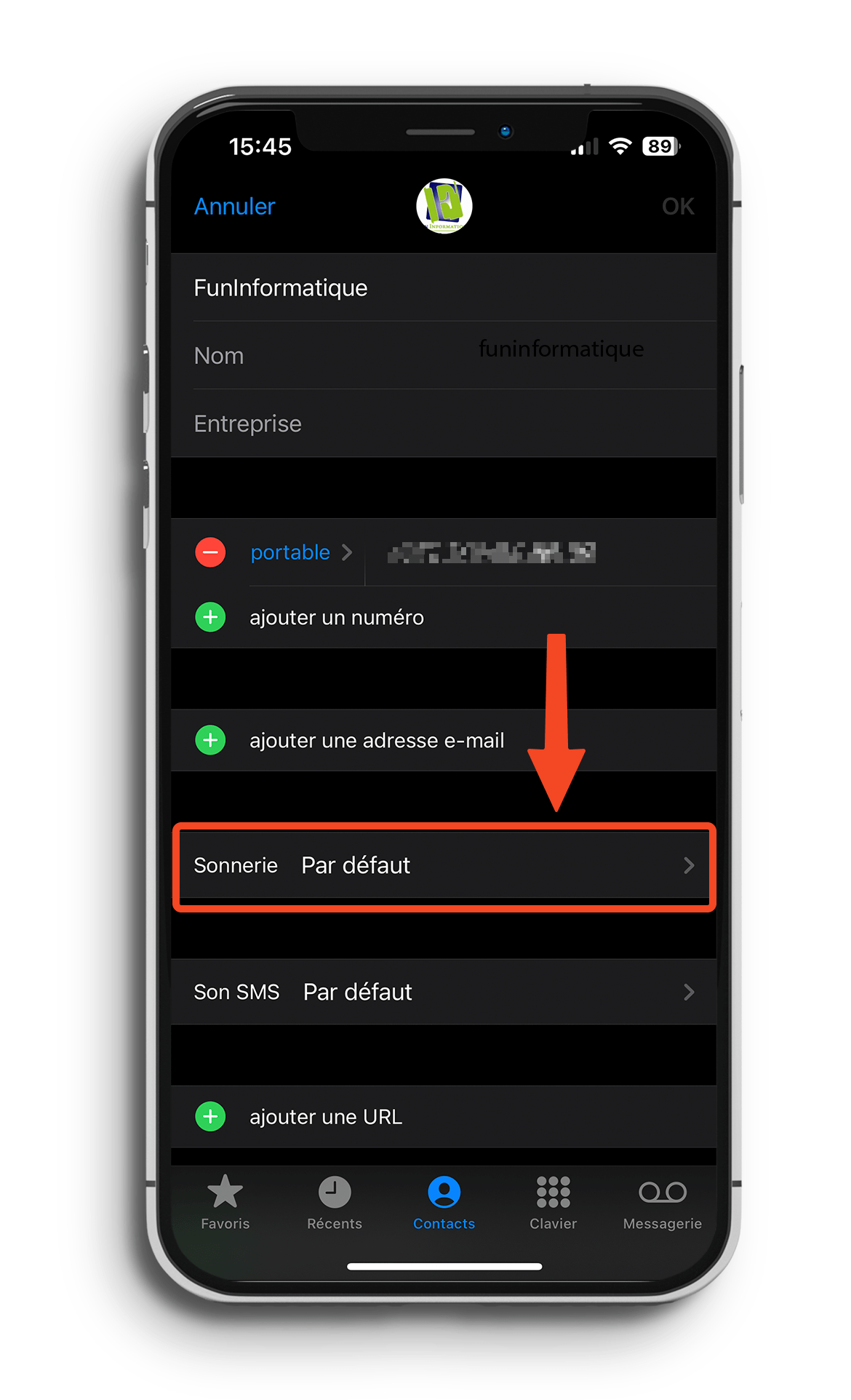
You then just have to choose a ringtone that you will assign to this person for your future communications. You can even customize the vibrate mode if you wish!
A more discreet alternative than announcing the caller's name?
Announcing the name of the caller is very practical, as we have just shown you. But in some situations, this is not necessarily practical. Indeed, we don't always want everyone to know who is calling us.
So, in this kind of case, the personalized ringtone could be very useful to you. Indeed, not only is it more discreet by not saying the name directly, but the fact that you can modify the vibrator makes it even better.
There you go, you now have two options to be able to recognize who is calling you in seconds. You can announce the caller's name or change its ringtone. We now let you choose the method that suits you best!





Need help ? Ask your question, FunInformatique will answer you.